1. Navigate to https://university.ringcentral.com/
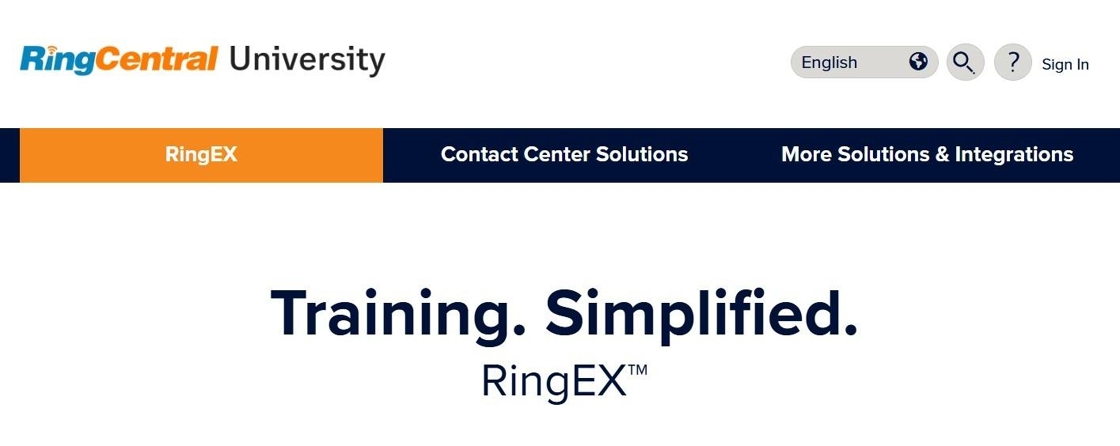
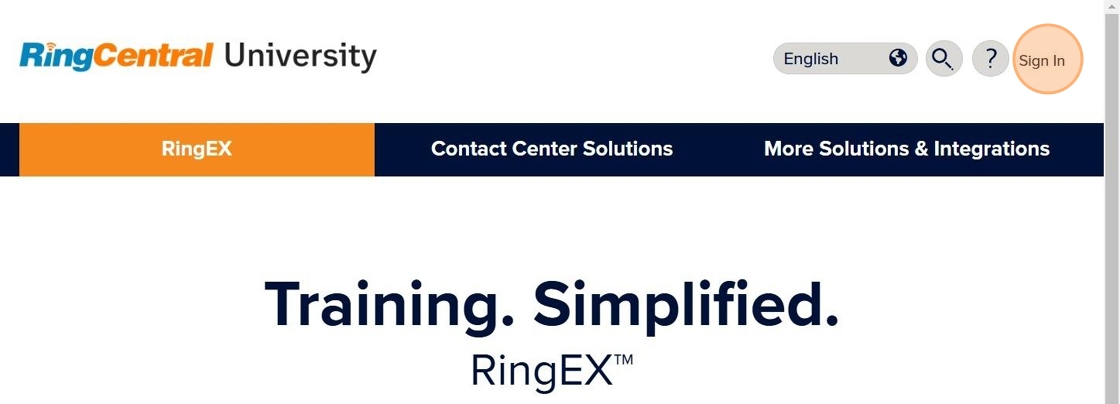
3. Click Single Sign-on at the bottom of the login page.
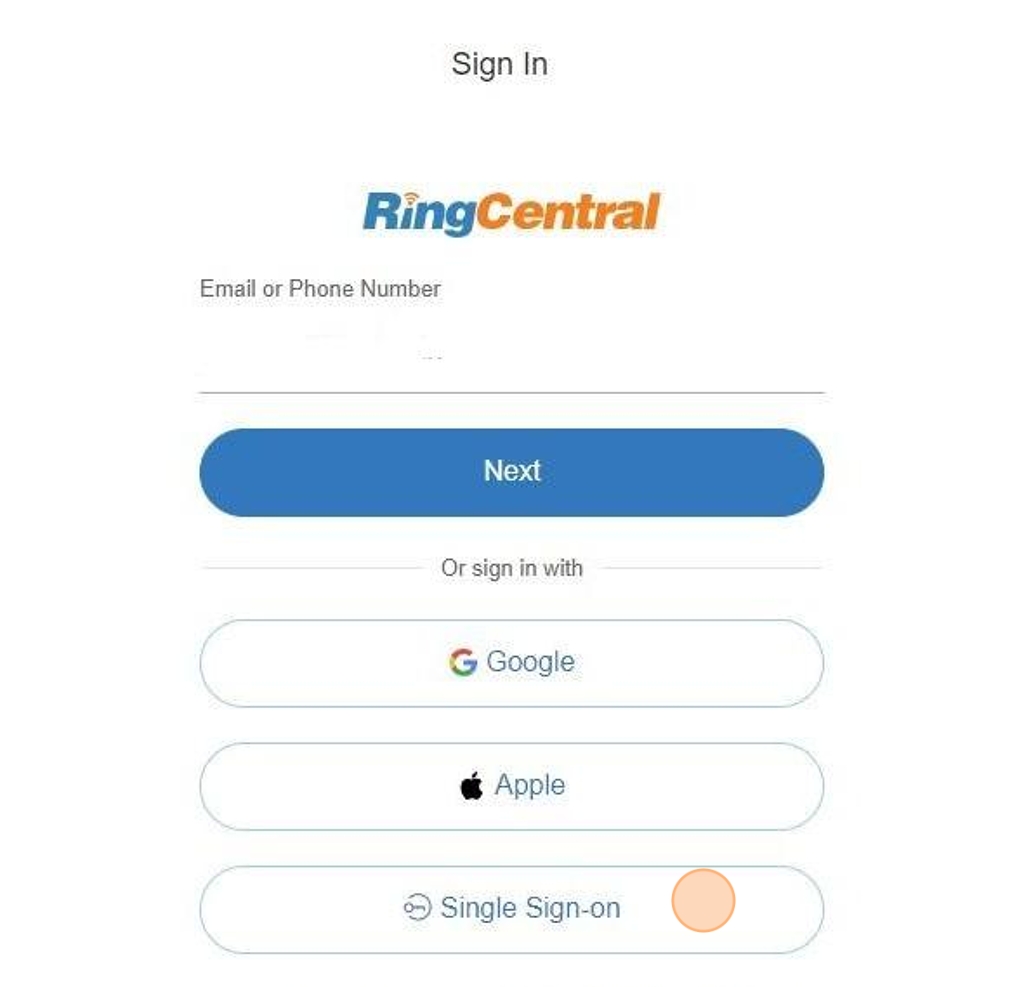
4. On the Confirm your email to sign in screen, enter your NetID@byuh.edu. If you'd like, you can check the Remember email box. Then click Submit — this will redirect you to the CES Unity Sign-In window in your web browser.
Note: For Students, please enter your netid account without the "go".
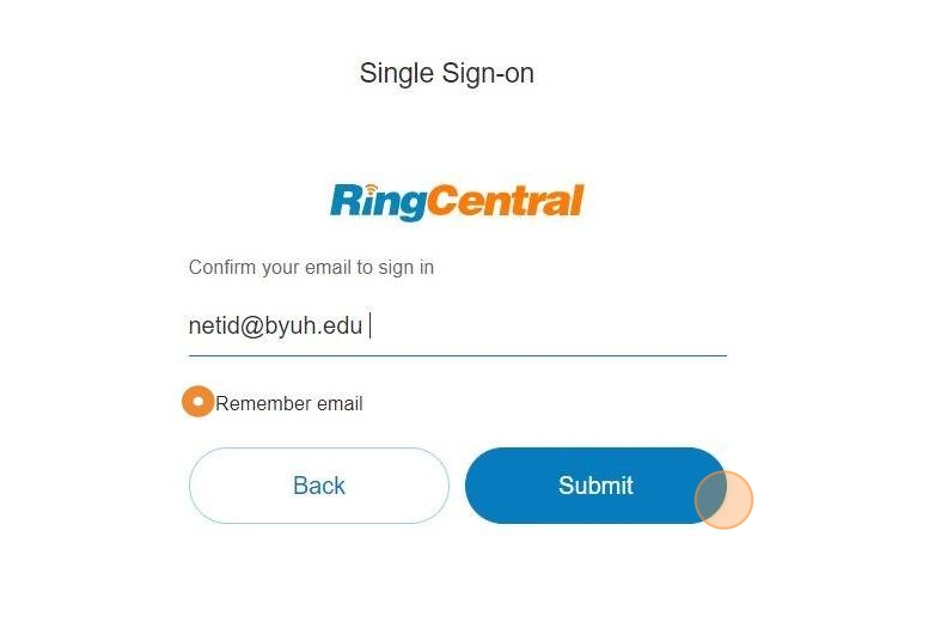
5. On the CES Unity log-in page, select BYU-Hawaii
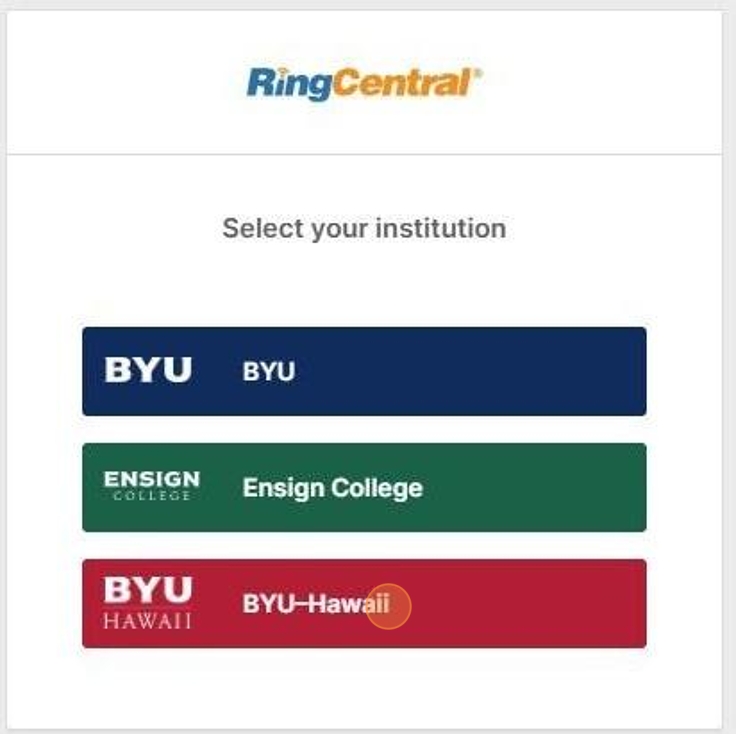
6. You will be redirected to our Single Sign-on window. Please enter your netid and password.
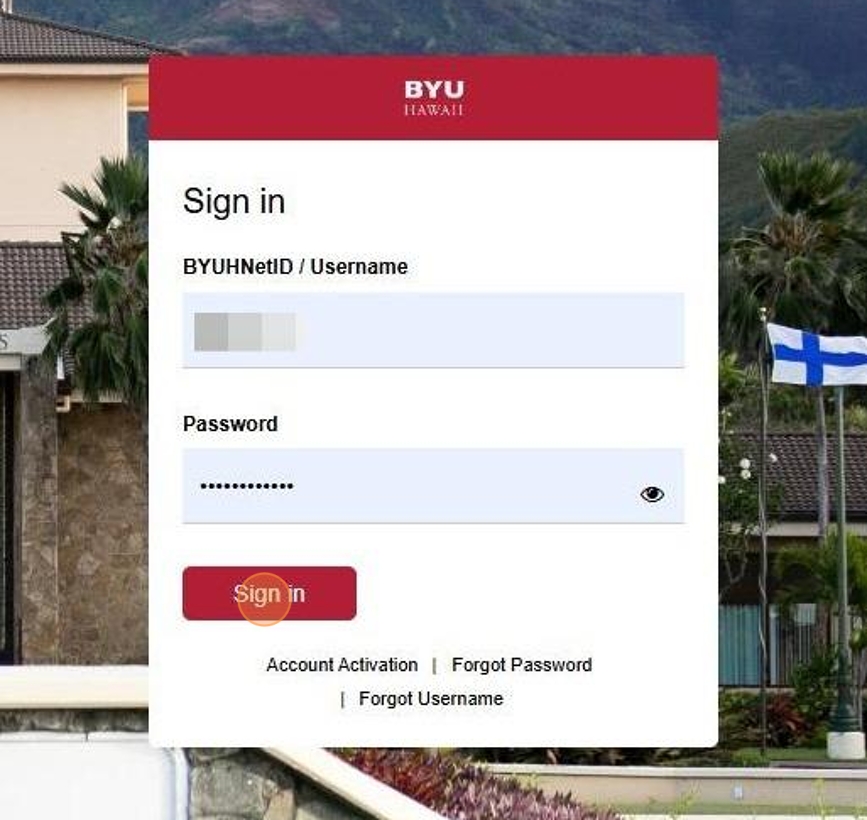
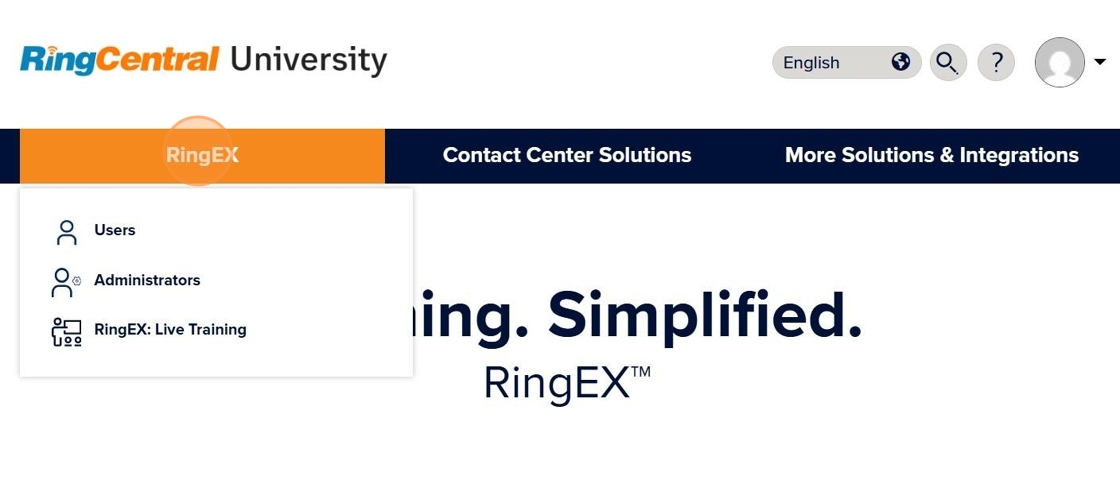
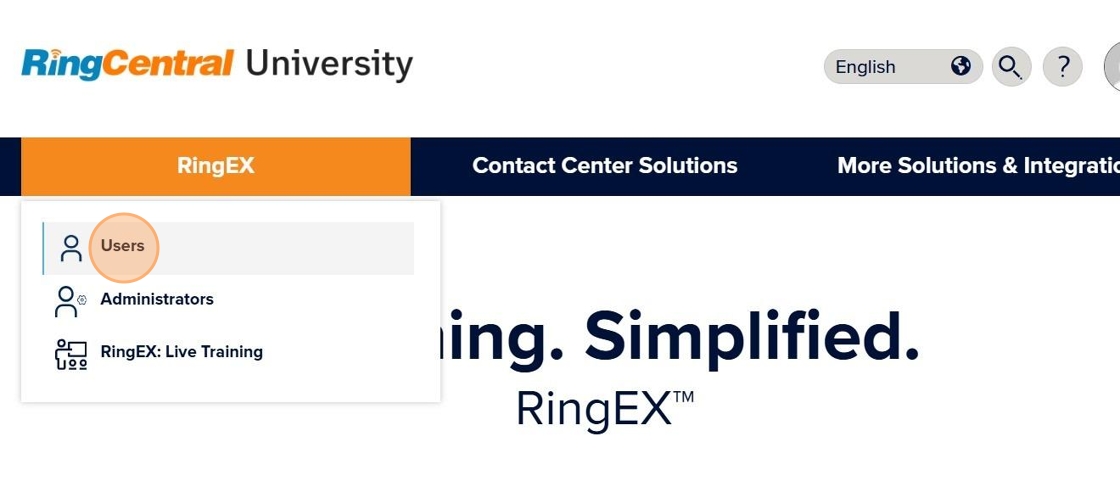
7. Click the first module Getting Started with RingCentral to begin your training.
The following modules will also need to be completed:
- Making Calls
- Collaborating with Messages
- Engaging Using Video Solutions
- Sending and Receiving Faxes
- Using the Mobile App
- Communicating with Texts
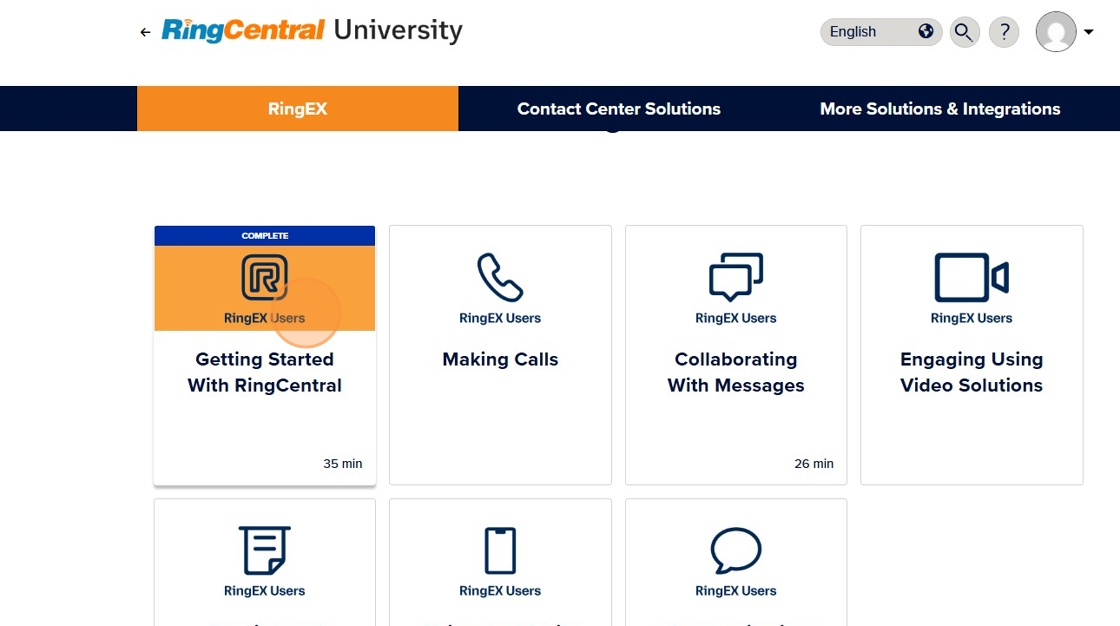
8. Complete the RingCX modules for Call Center Agents
9. Click "Contact Center Solutions"
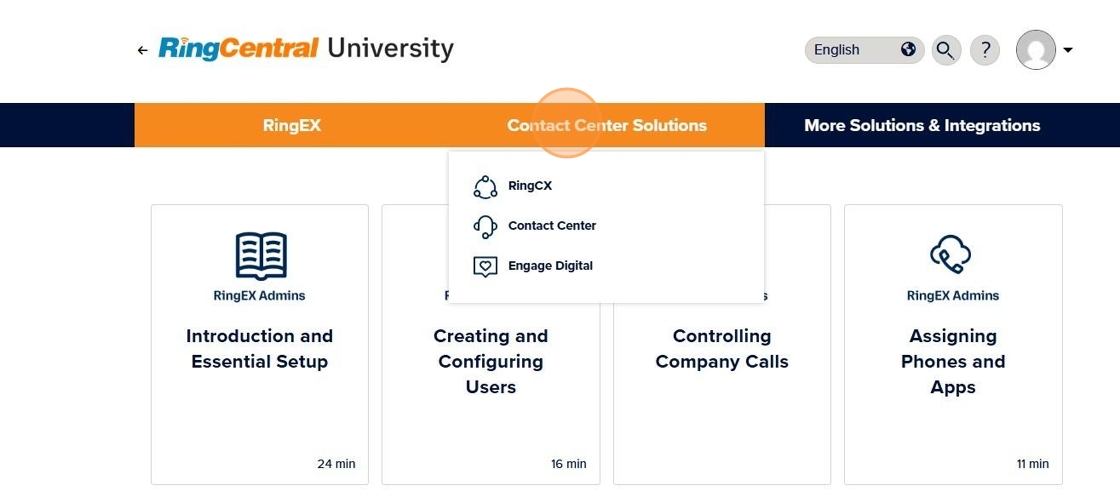
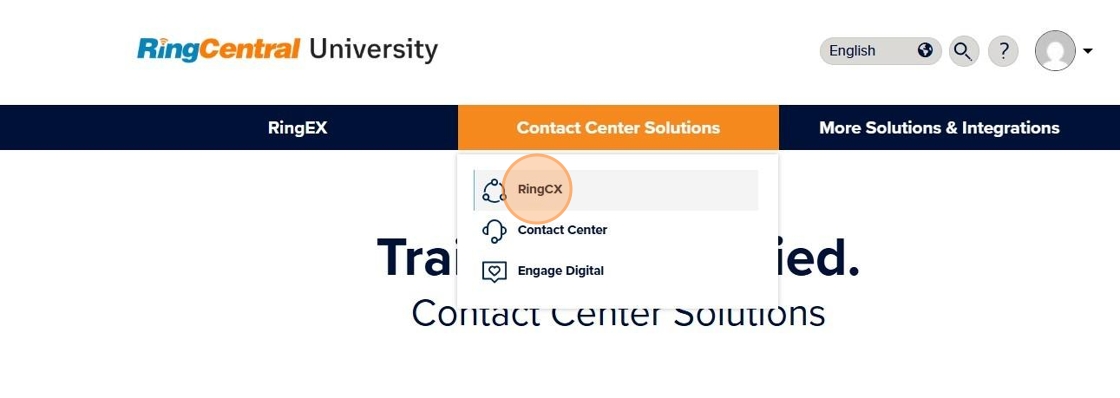
11. Click "RingCX" then Agent Tool to begin your training.
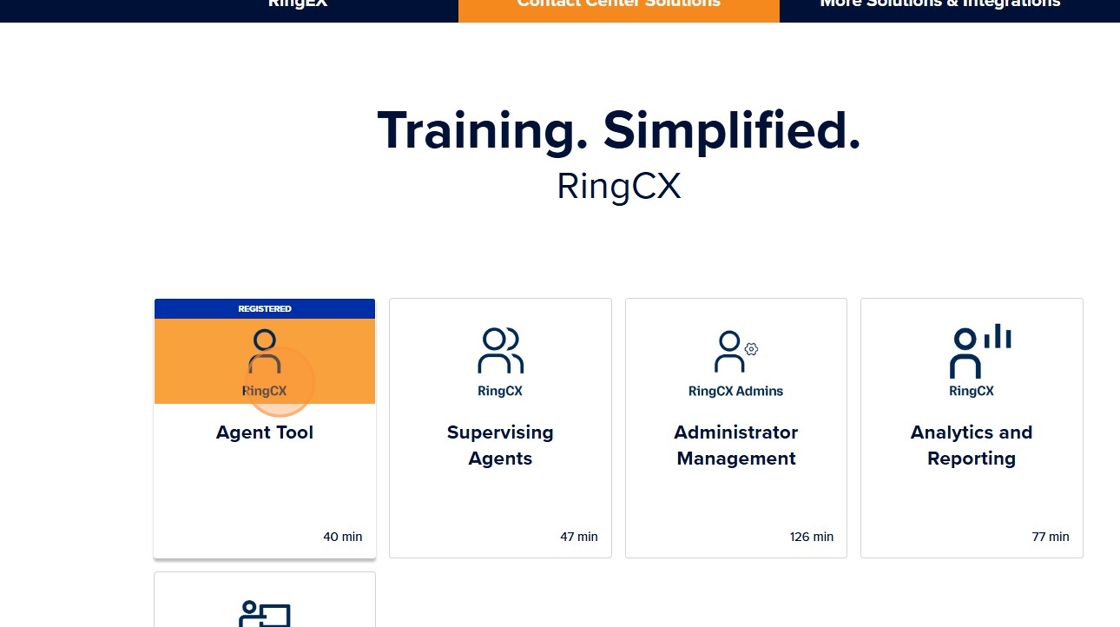
12. If you are a supervisor, manager, or administrator, please complete the RingEX "Administrator" module.
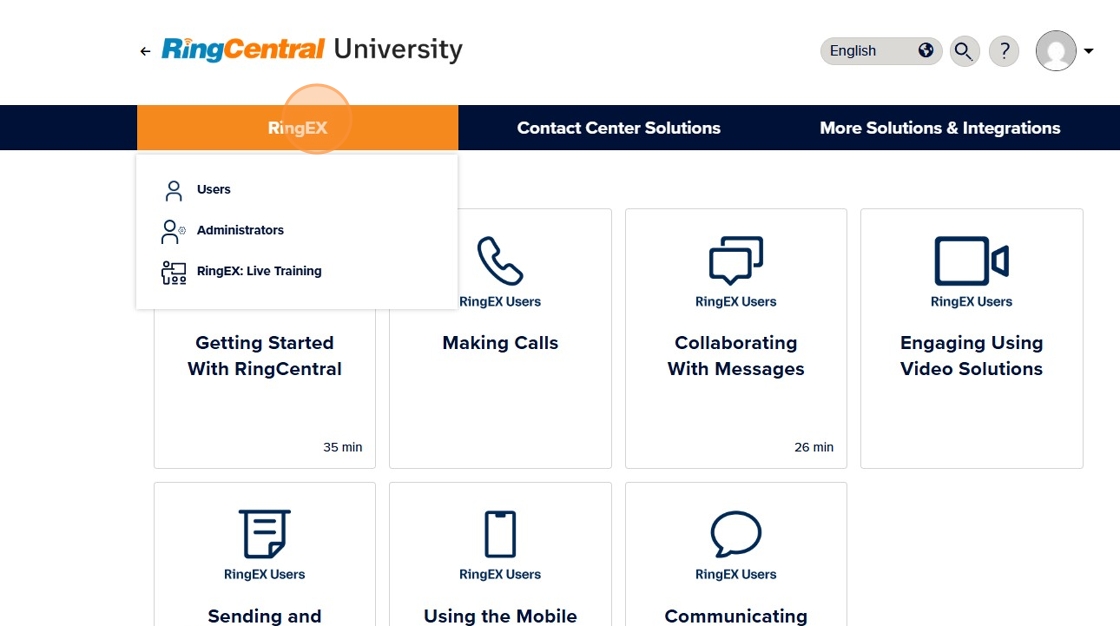
14. Click "Administrators"
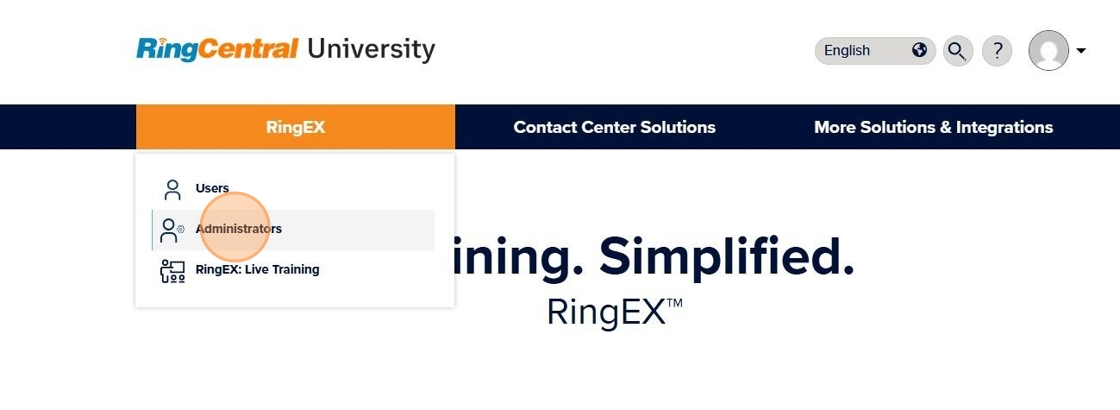
15. Click "Introduction and Essential Setup" to begin and complete the following modules:
- Introduction and Essential Setup
- Creating and Configuring Users
- Controlling Company Calls
- Using Reports and Data
- Managing Add-Ons and Integrations
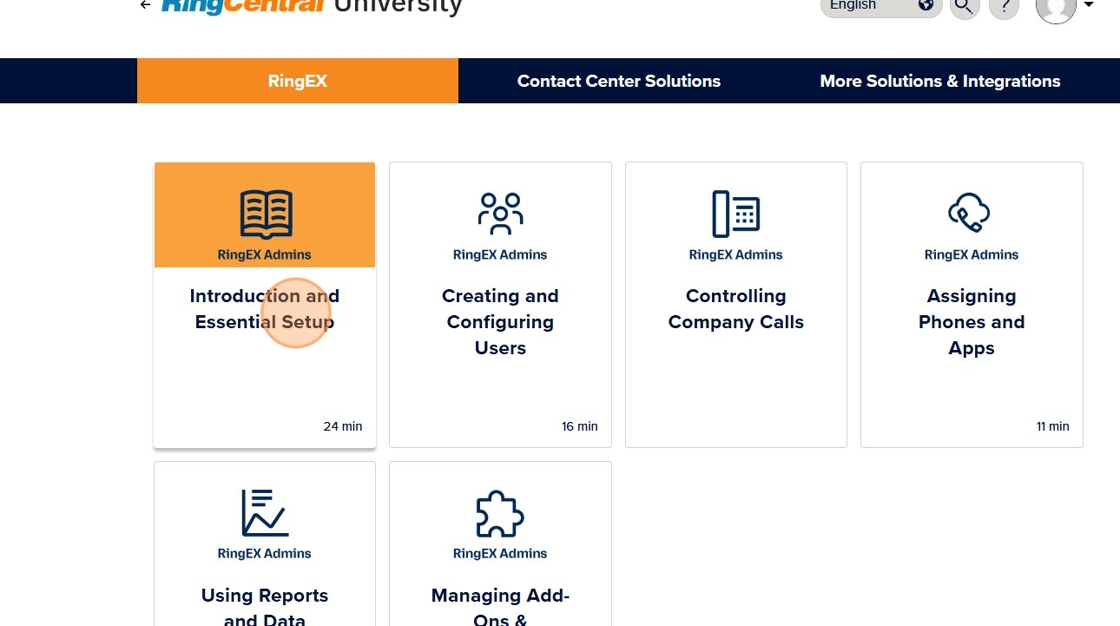
16. You will receive a certificate via email upon completing each module. Please save the certificate as a PDF and send it to ITProjects@byuh.edu to show that you have completed each module of training.