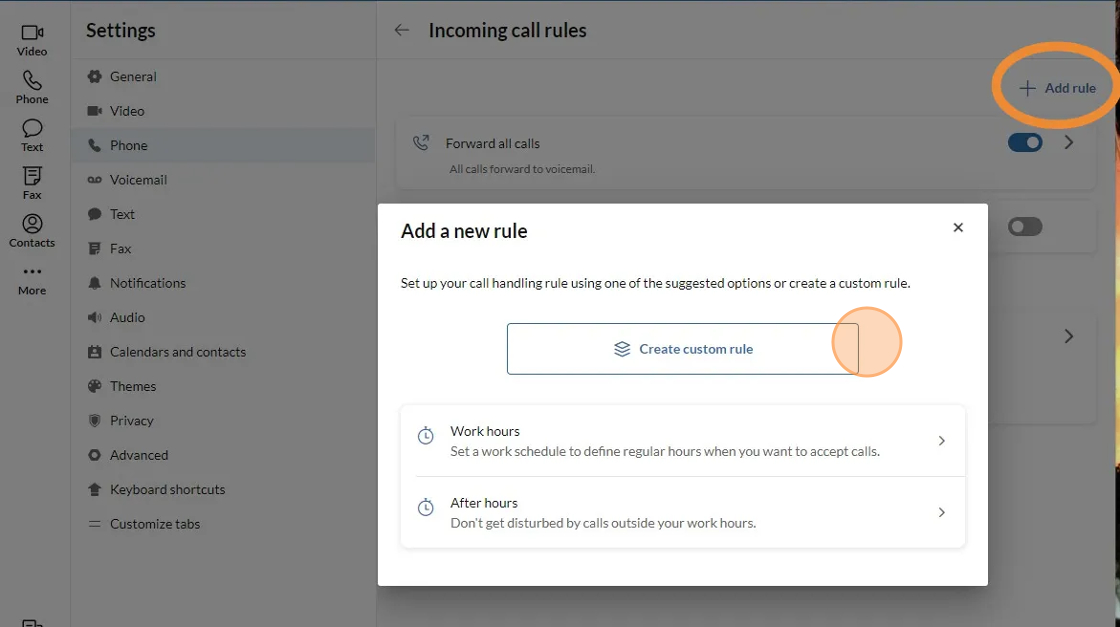1. Open the RingCentral application on your computer. If you're not already logged in, please sign in.
2. Click your profile image in the top-left corner, then select your desired status from the dropdown menu.

3. To avoid receiving phone calls during meetings or classes, select Do Not Disturb. Incoming calls will be automatically redirected to your voicemail.

4. When Do Not Disturb is enabled, a red banner will appear at the top of your RingCentral app stating “Do Not Disturb is ON.” Once you're available to receive calls again, click “Turn Off” to return your status to Available.

5. Alternatively, you can set your status to “Do Not Disturb” by navigating to
Settings > Phone > Incoming Call Rules, then select “Do Not Disturb.”
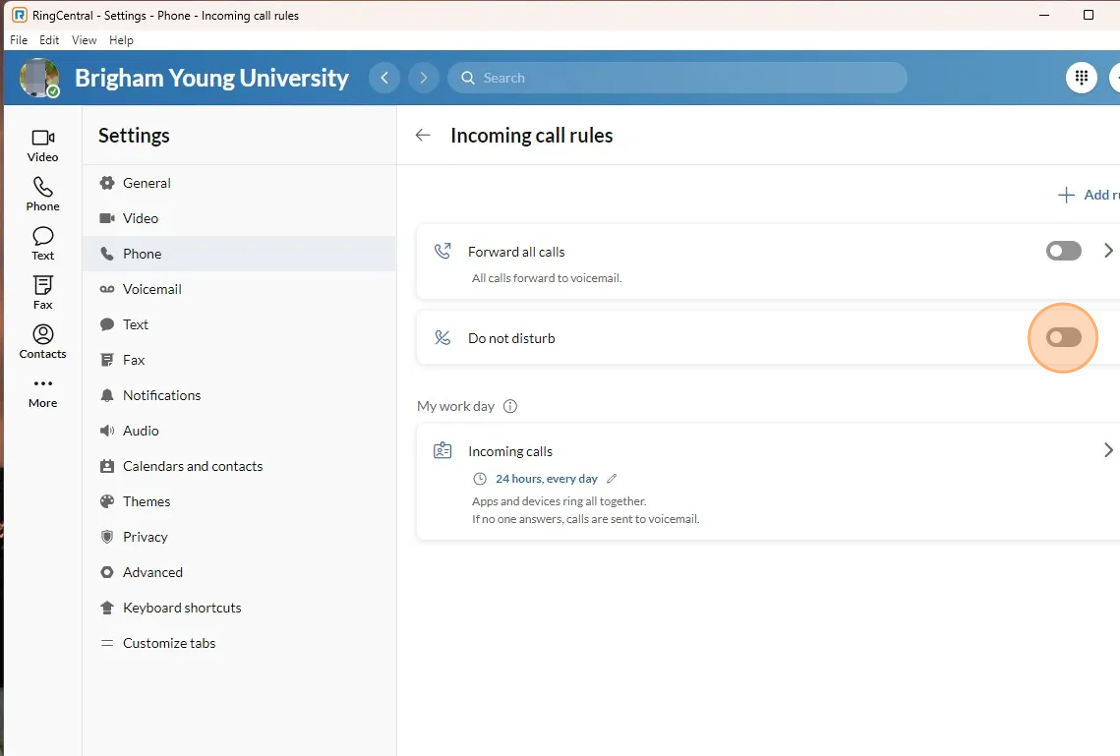
6. Another way to avoid receiving calls during meetings or classes is to go to
Settings > Phone > Incoming Call Rules, then toggle the “Forward all calls” switch to the right to enable it. All incoming calls will be forwarded directly to your voicemail.

7. You can also manage your calls by creating a custom rule. To do this, go to
Settings > Phone > Incoming Call Rules, then click “Add Rule.”