Connecting your Outlook calendar to RingCentral allows seamless scheduling and meeting management by syncing your events across both platforms. It enables the automatic detection of your availability, making it easier to schedule calls and video meetings. Additionally, it helps streamline reminders and join links for RingCentral meetings directly from your Outlook calendar.
1. Launch the RingCentral application by clicking its desktop or taskbar shortcut, or by searching for "RingCentral" in the search bar on the bottom left of your taskbar.
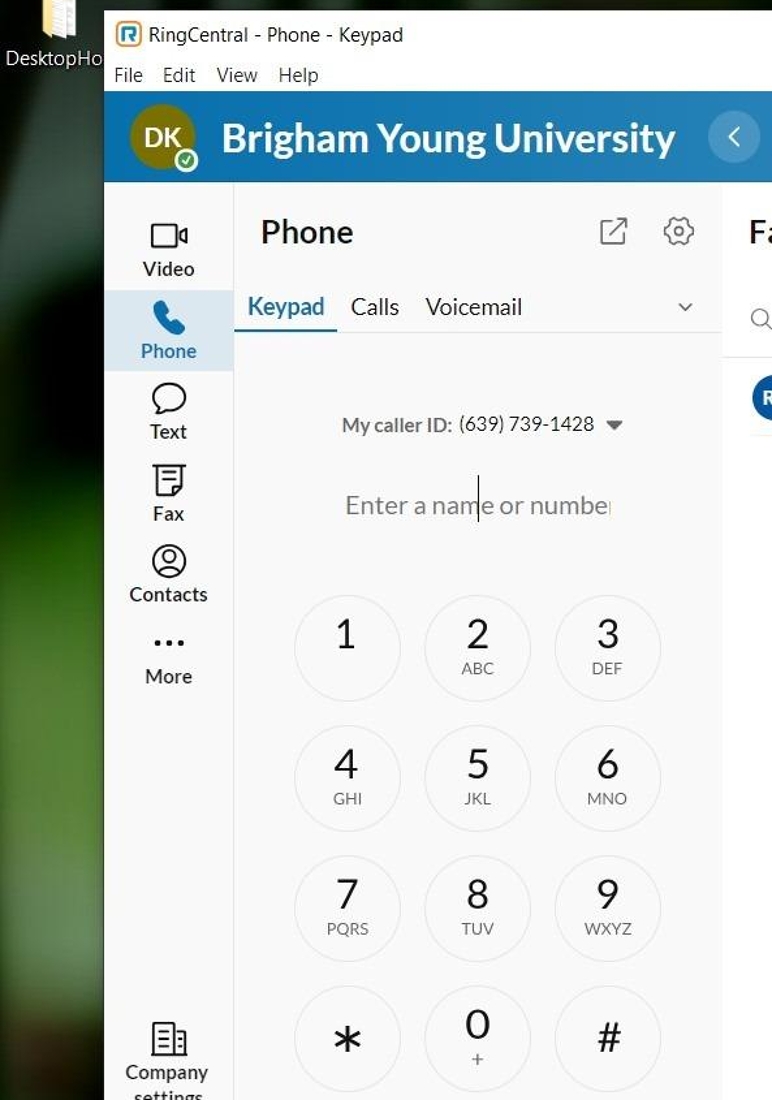
2. In the bottom left corner, click Settings, and navigate to Calendars and contacts" and select Connect Microsoft.
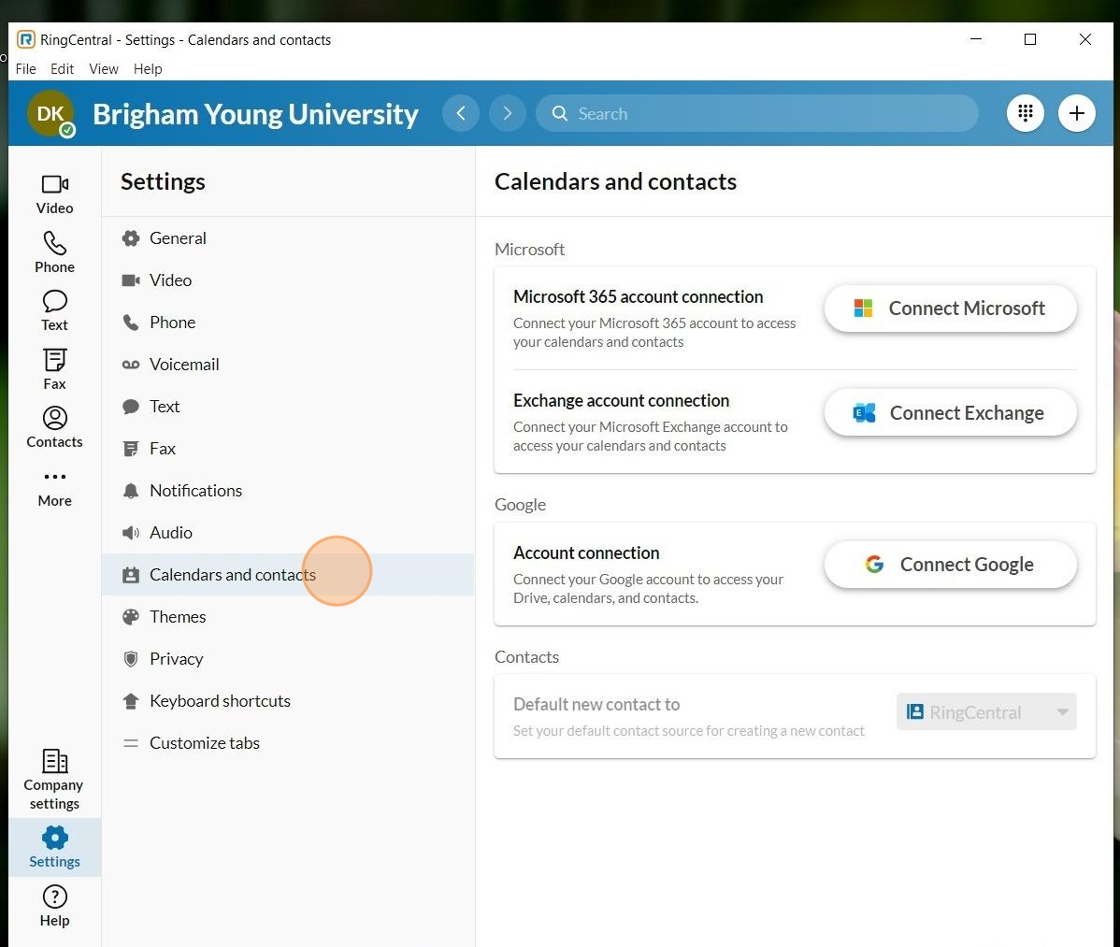
3. On the 'Allow RingCentral to access' window, select Calendar. You can also choose any additional items you'd like RingCentral to access or sync with, such as Personal Contacts. Once you've made your selections, click Connect.
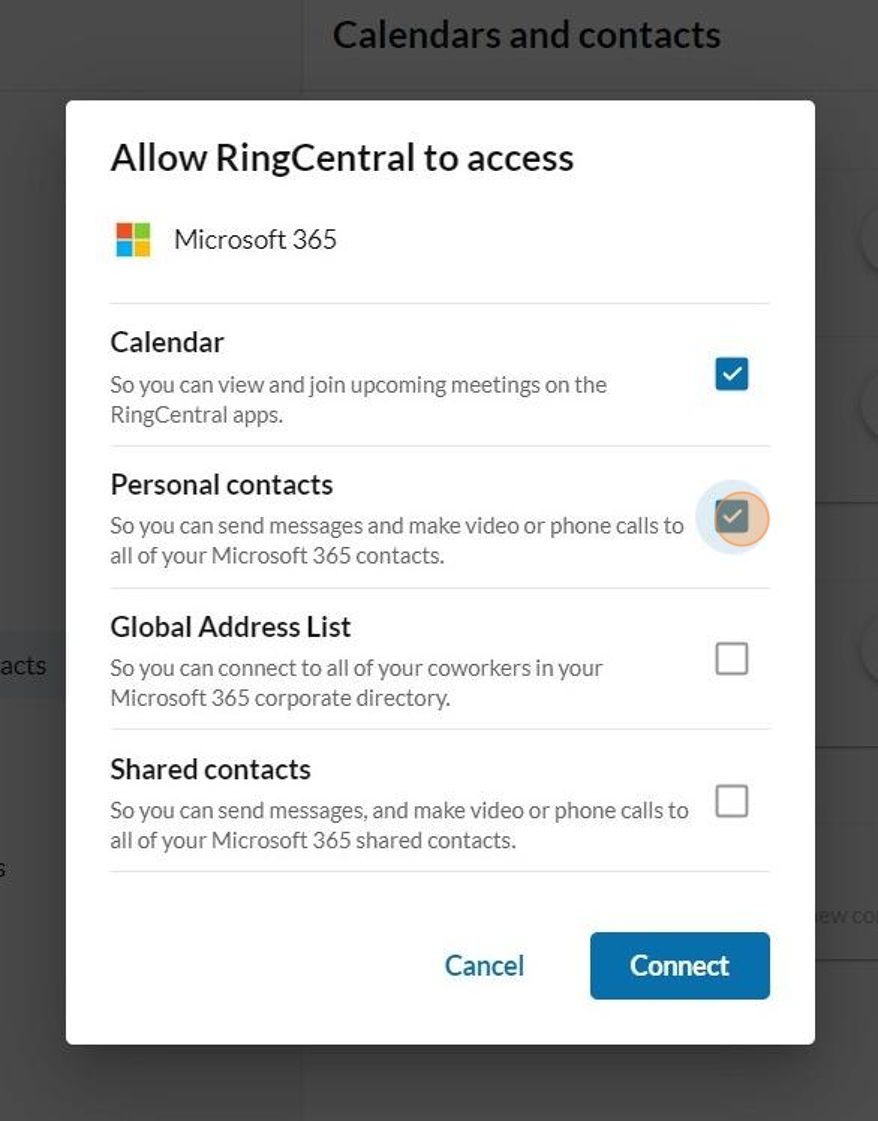
4. You’ll be redirected to the Microsoft authentication window to sign in. Enter your netid@byuh.edu email address and click Next
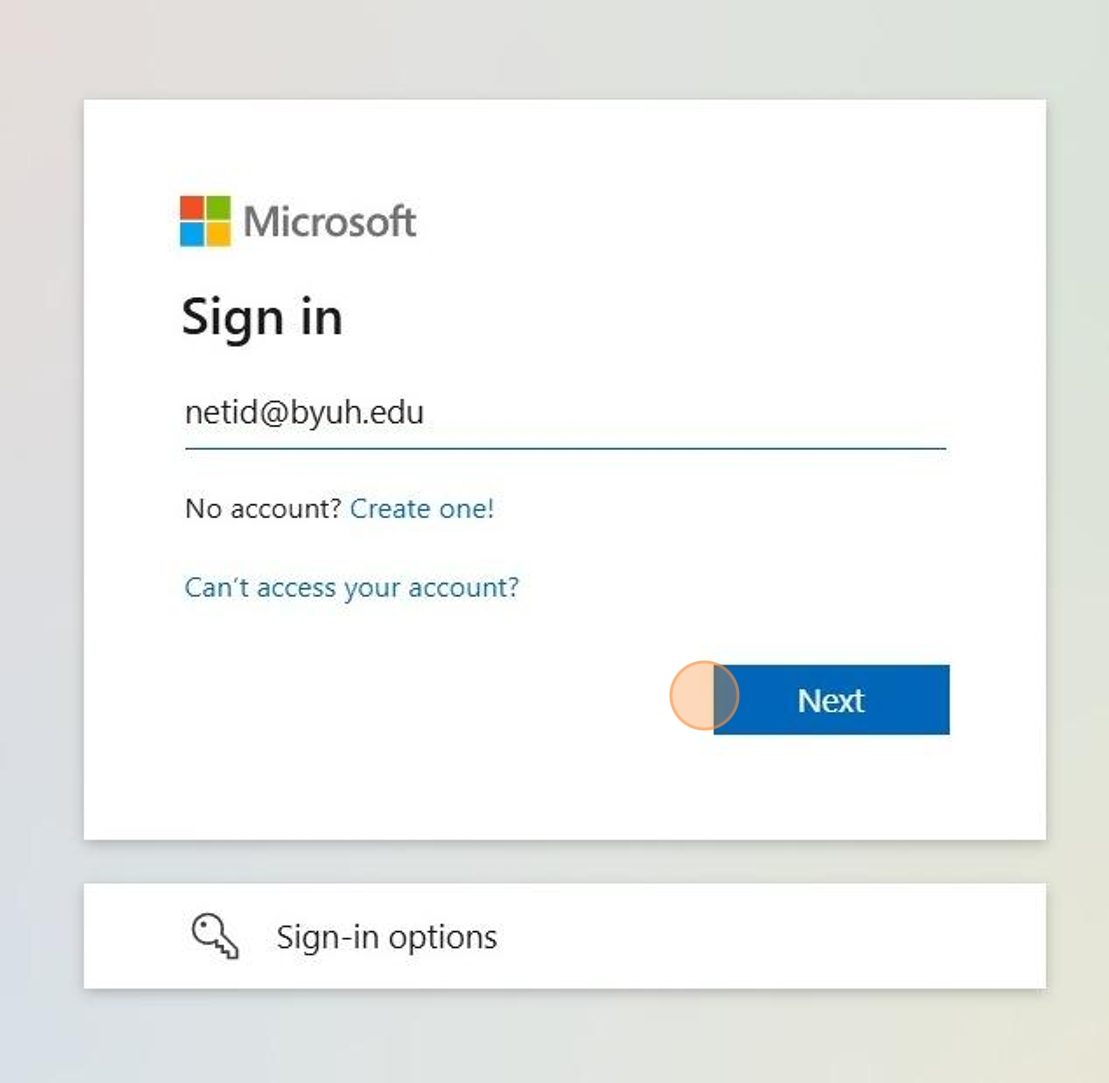
5. On the next screen, select Work or School Account. This will redirect you to the institution’s Single Sign-On (SSO) page.
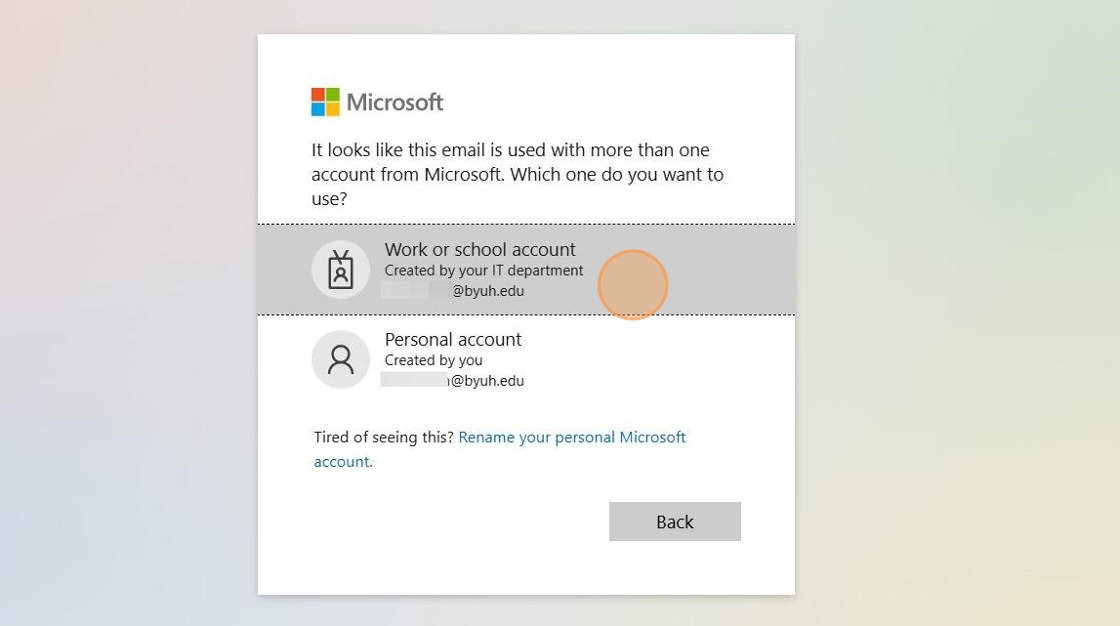
6. Enter your netid and password and click Sign in.
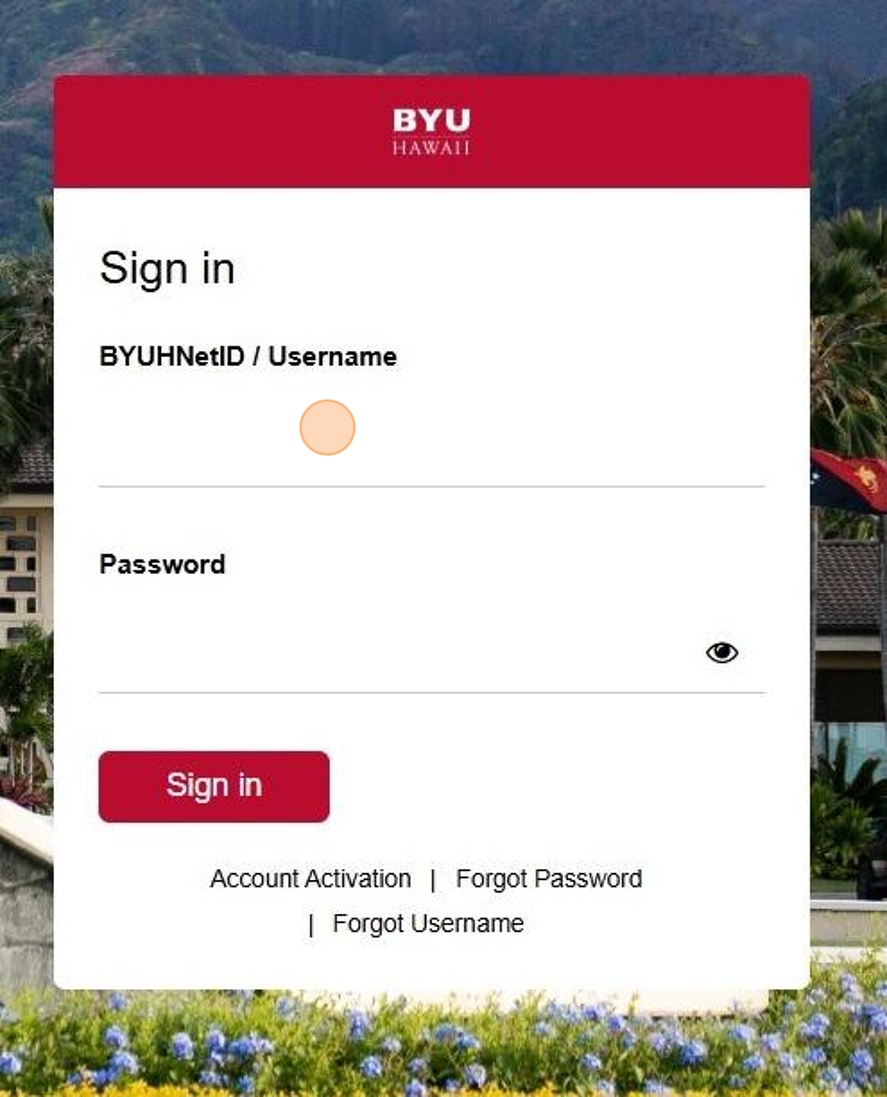
7. On the next screen, you can choose 'Don't show this again', and then select 'No' or 'Yes' based on your preference.
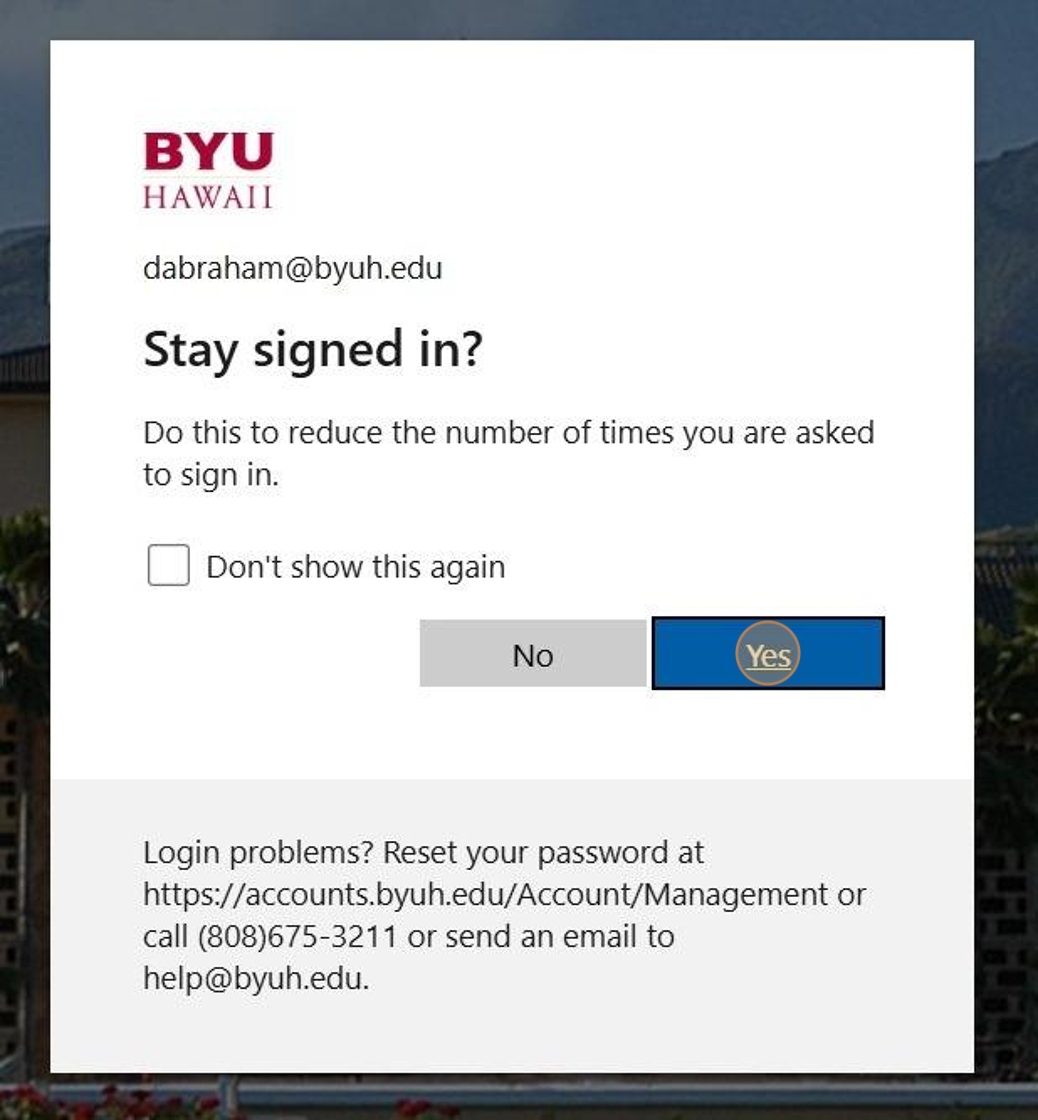
8. The next window will ask for confirmation to open RingCentral. Check the box that says 'Always allow app.ringcentral.com to open links of this type in the associated app' to prevent this prompt from appearing in the future. Then, click Open RingCentral.
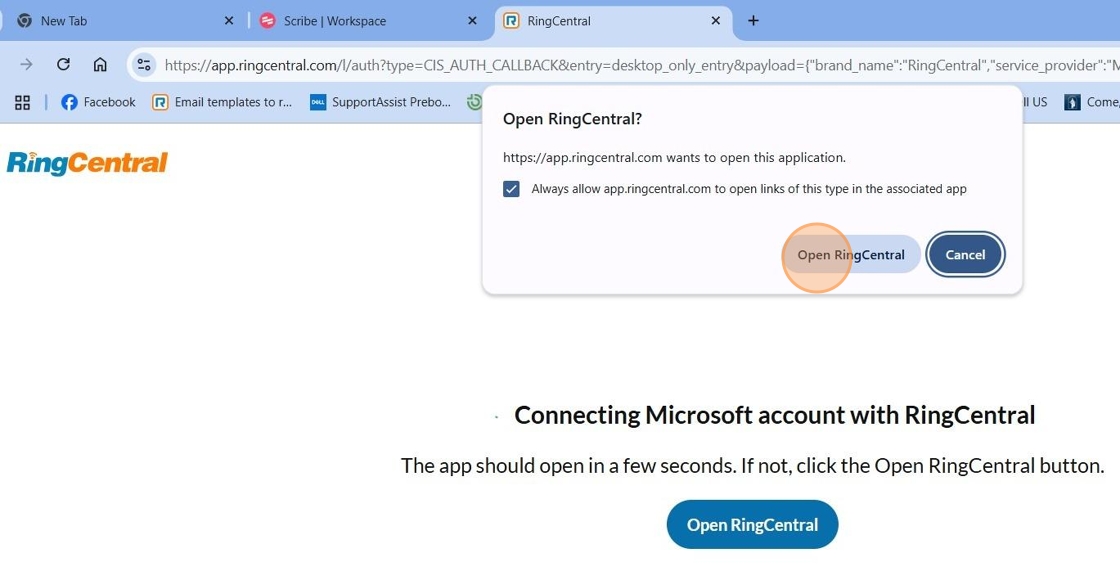
9. Congratulations! Your RingCentral calendar access is now successfully configured.
10. If you have shared calendars you'd like to connect, go to Settings > Calendars and Contacts > Microsoft 365 Account Connection, then click Manage.
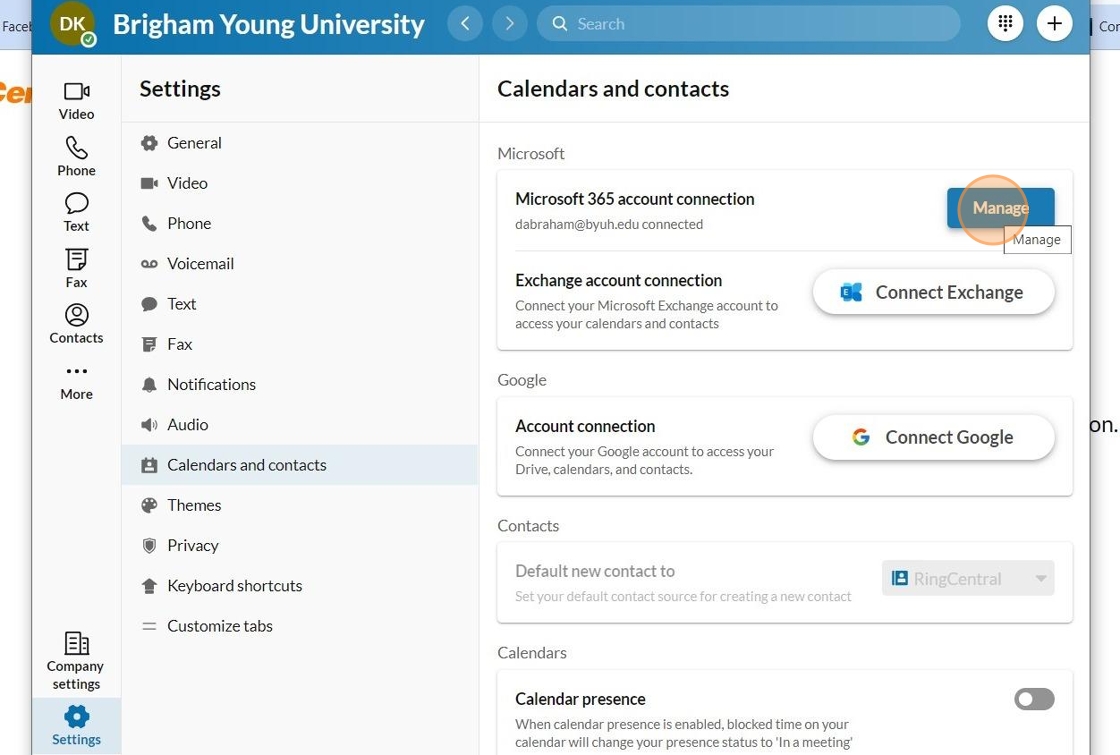
11. On the Manage your Microsoft 365 connections window, click Manage Calendars.
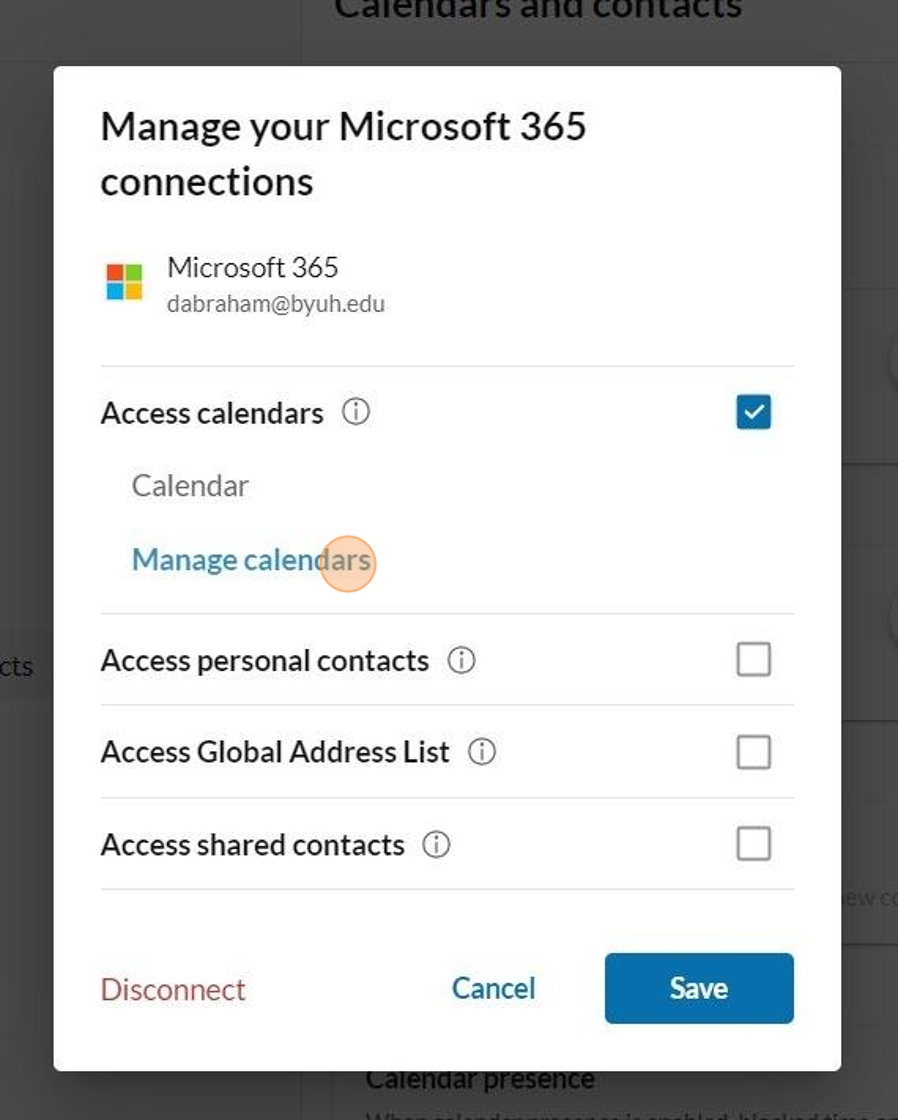
12. In the calendar list, select the shared calendars you want RingCentral to access. When you're done, click Done, then click Save on the following screen.
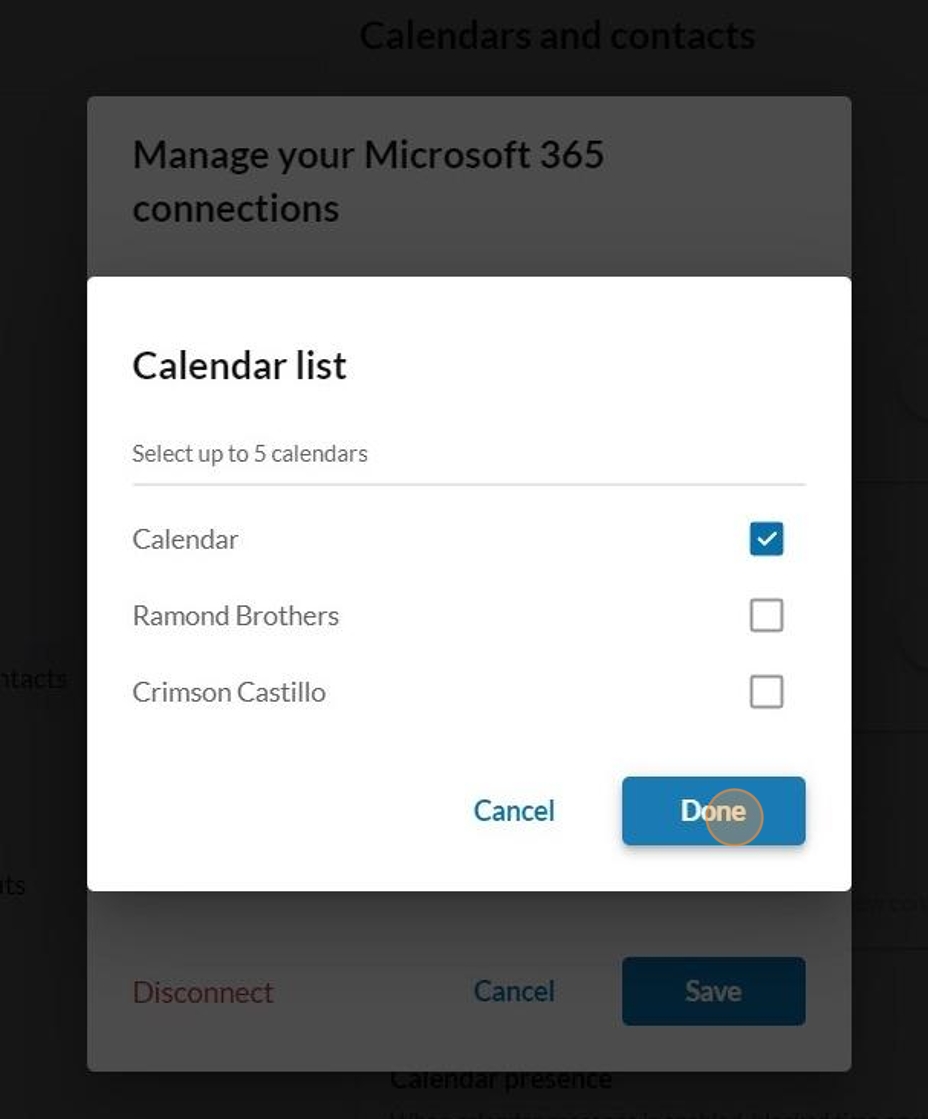
13. Your Outlook calendar is now successfully connected to your RingCentral application."