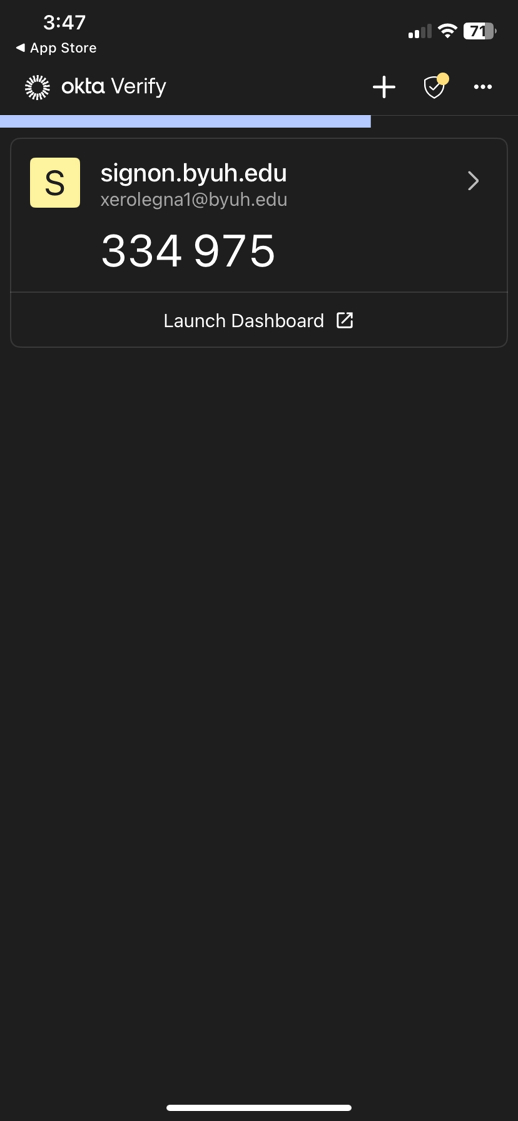1. Go to your device’s App Store (iOS) or Google Play Store (Android), search for “Okta Verify”, and then tap Install to download the app.
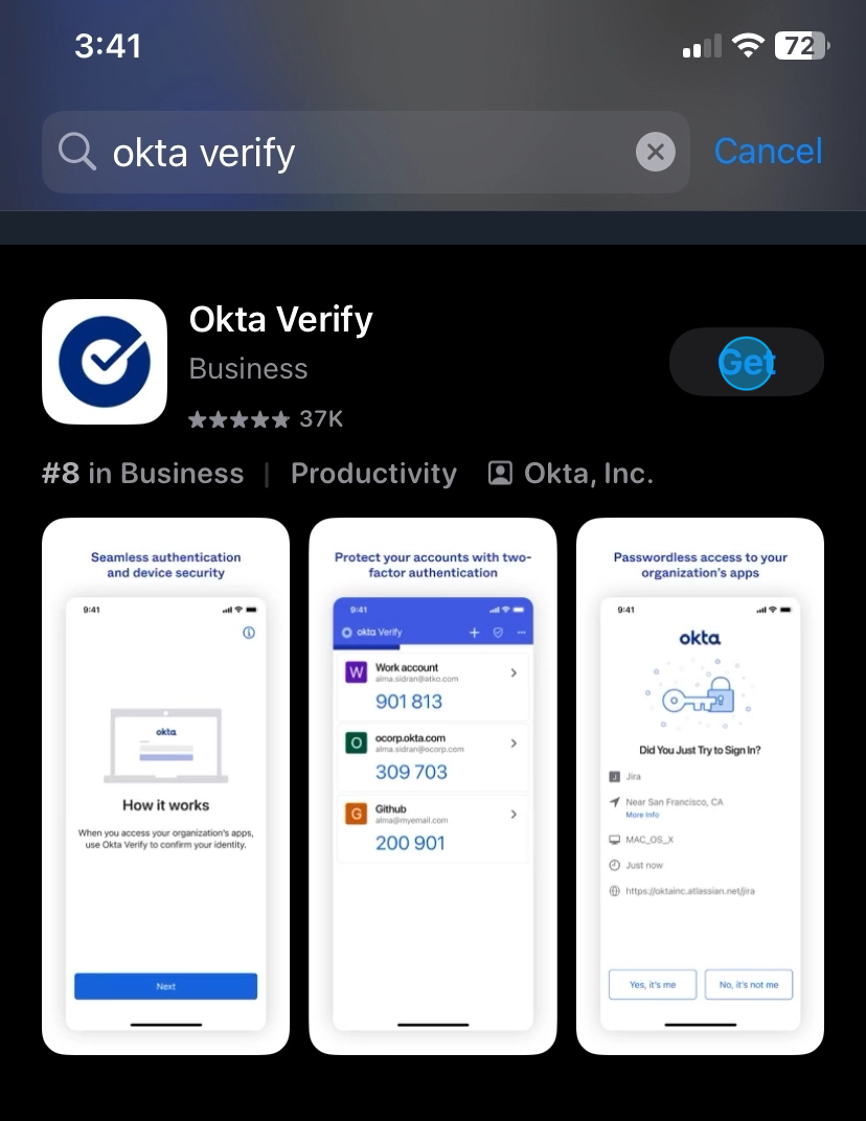
2. Click the Open button to launch the Okta Verify app on your device.
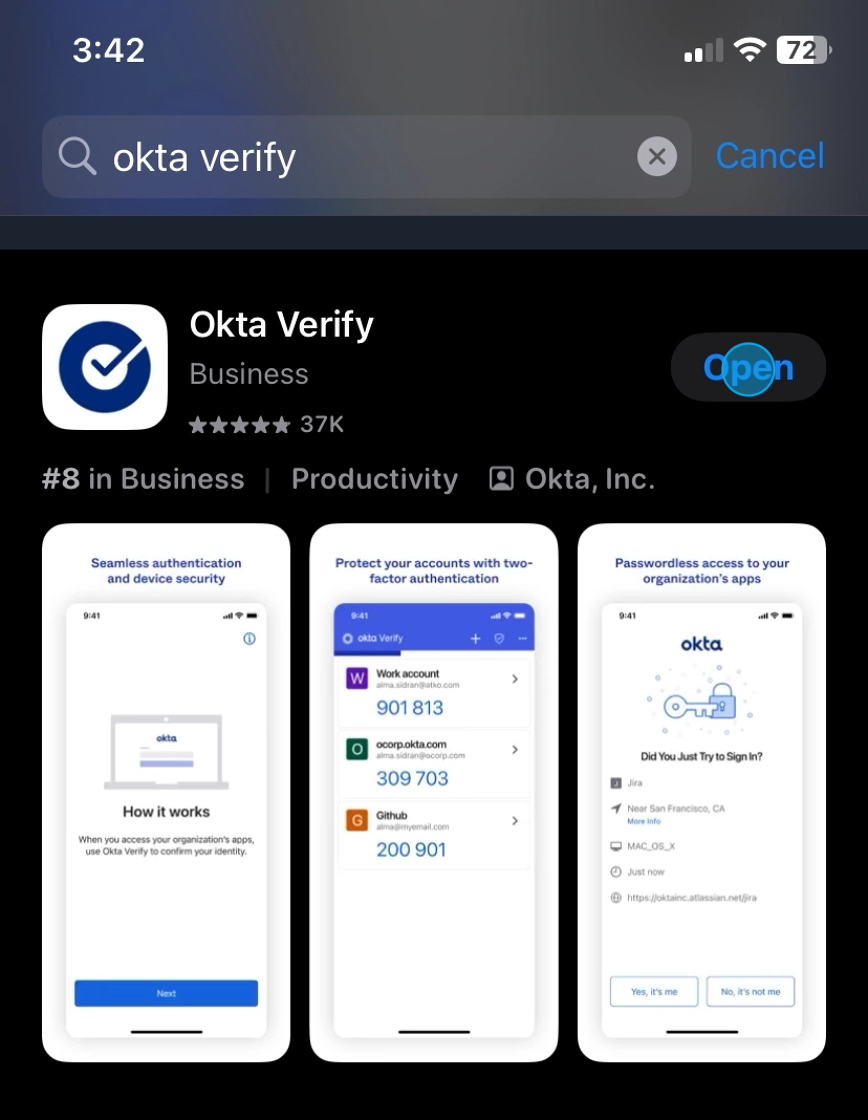
3. Tap the Get Started button to begin the setup process.
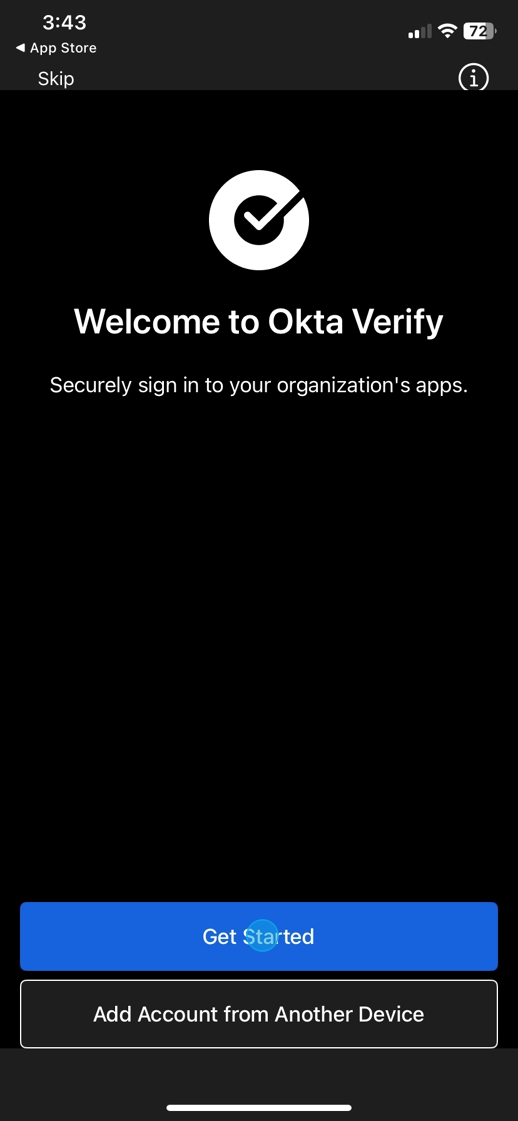
4. Tap the Next button to continue.
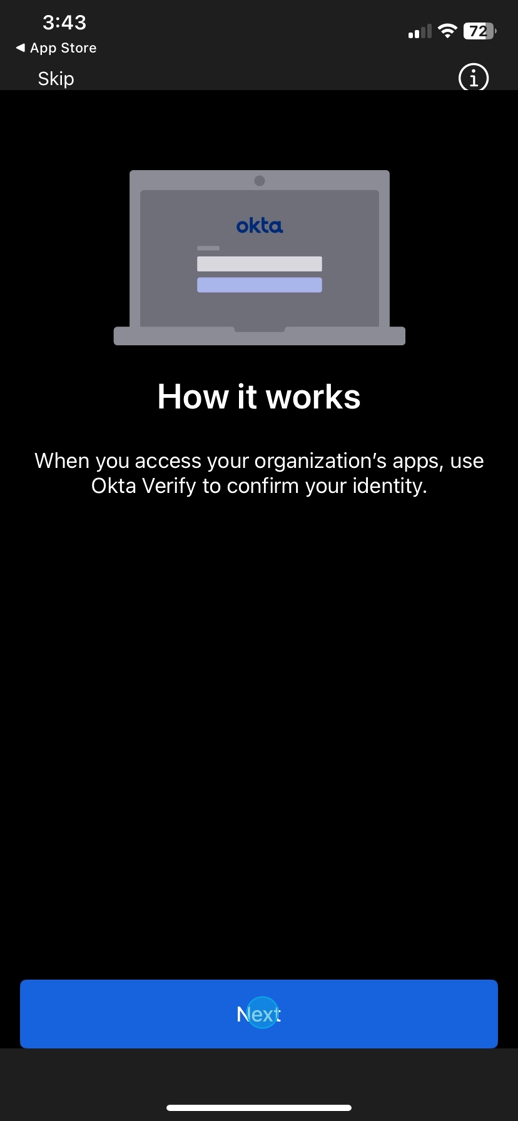
5. Tap the Add Account button within the Okta Verify app to begin the account setup process.
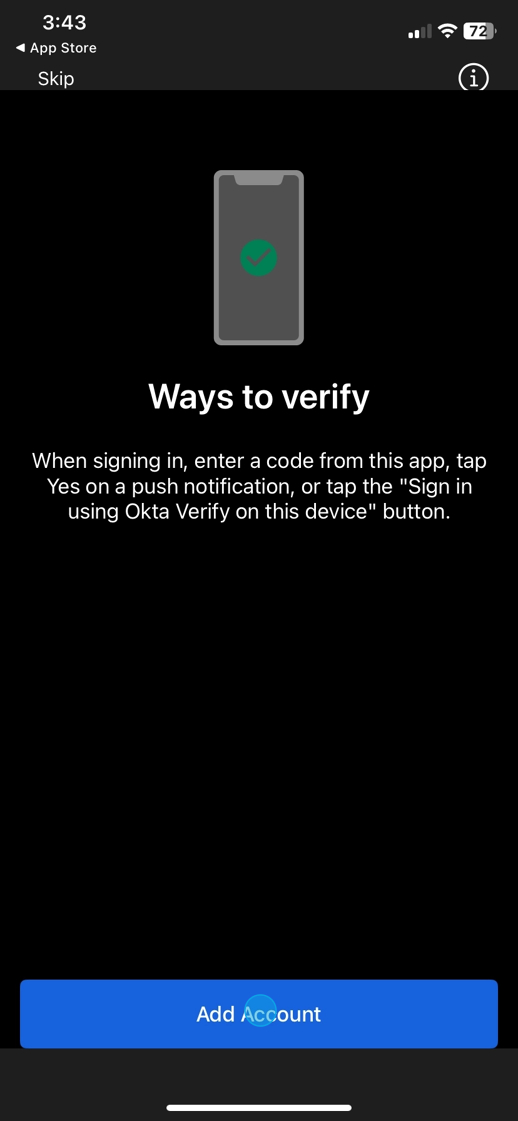
6. In the Choose Account section, tap Organization to continue.
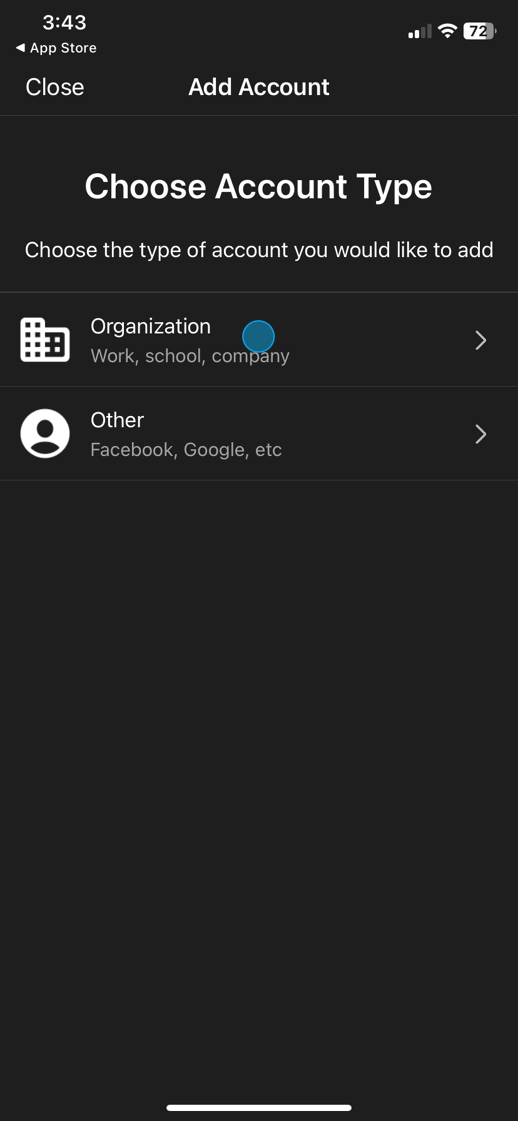
7. Tap the Skip button to proceed to the next step in the setup process.
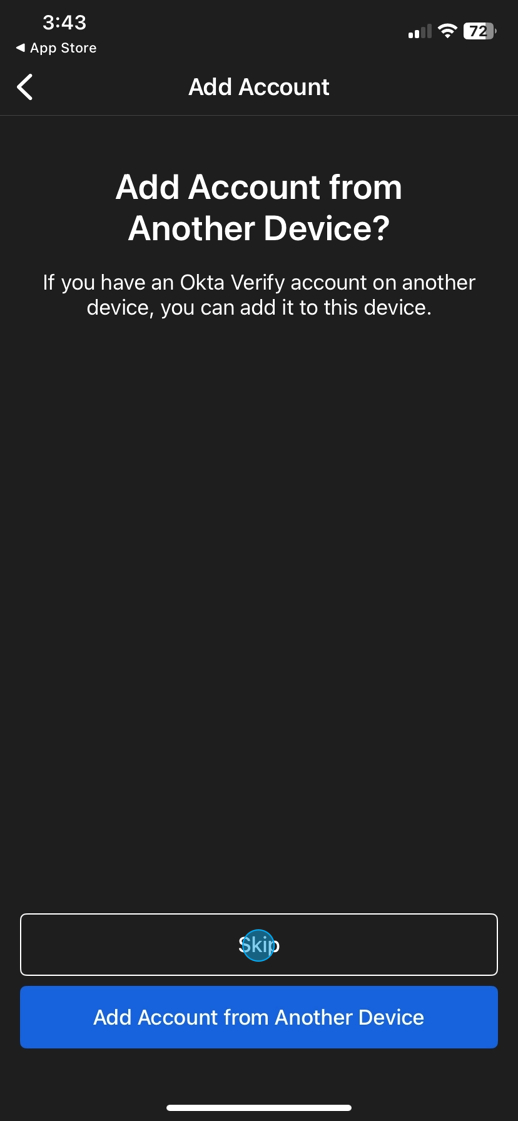
8. Tap the “No, Sign In Instead” button to proceed with manual sign-in.
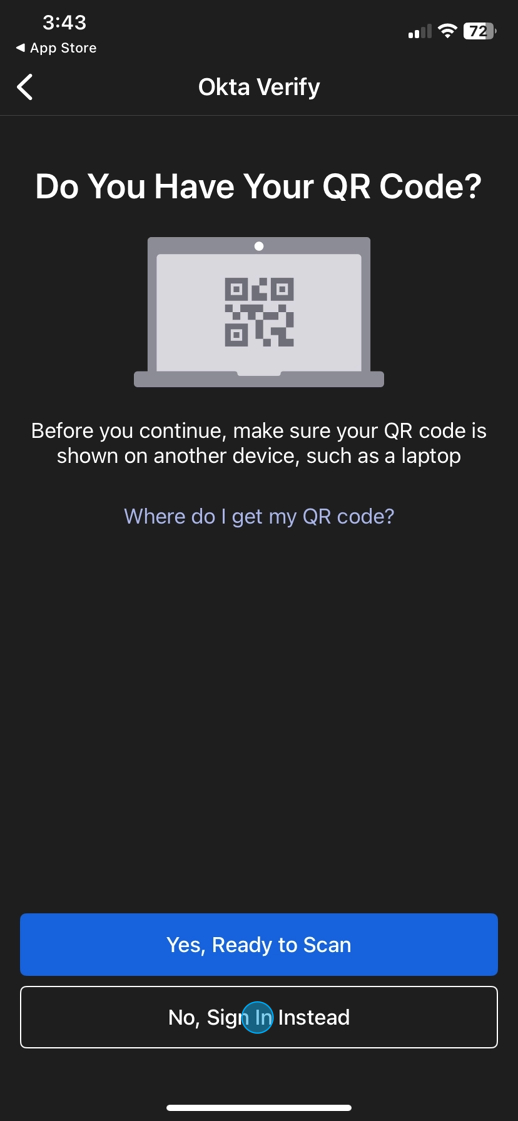
9. When prompted for your organization’s sign-in URL, enter:
signon.byuh.edu
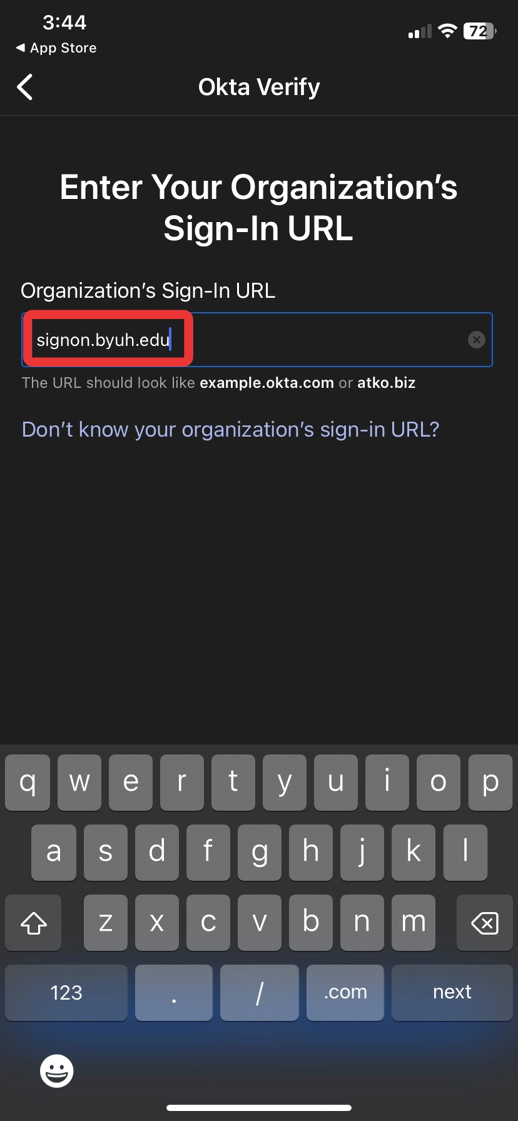
10. Tap Next to continue.
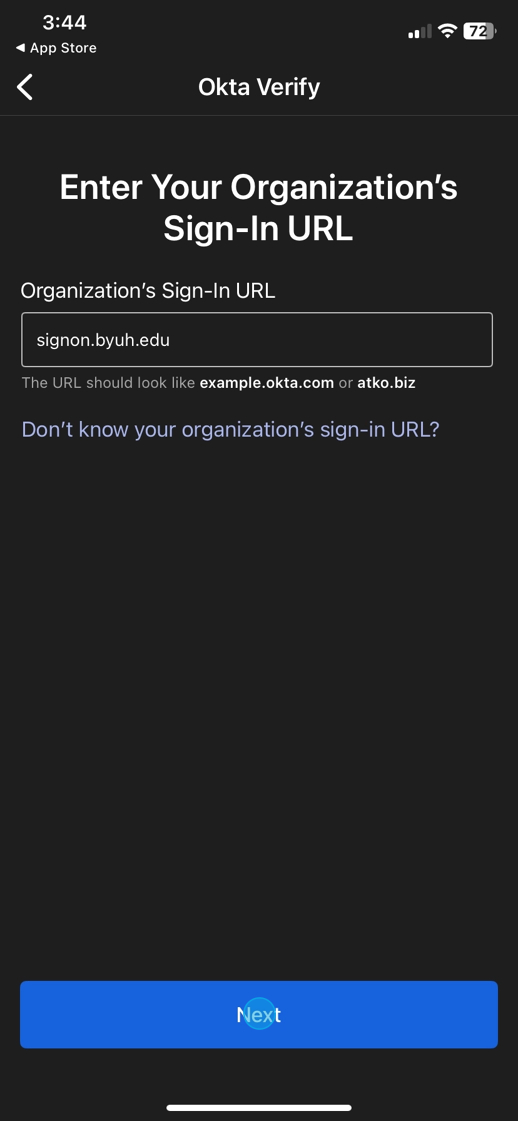
11. In the QuickLaunch app and sign in using your BYU–Hawaii credentials.
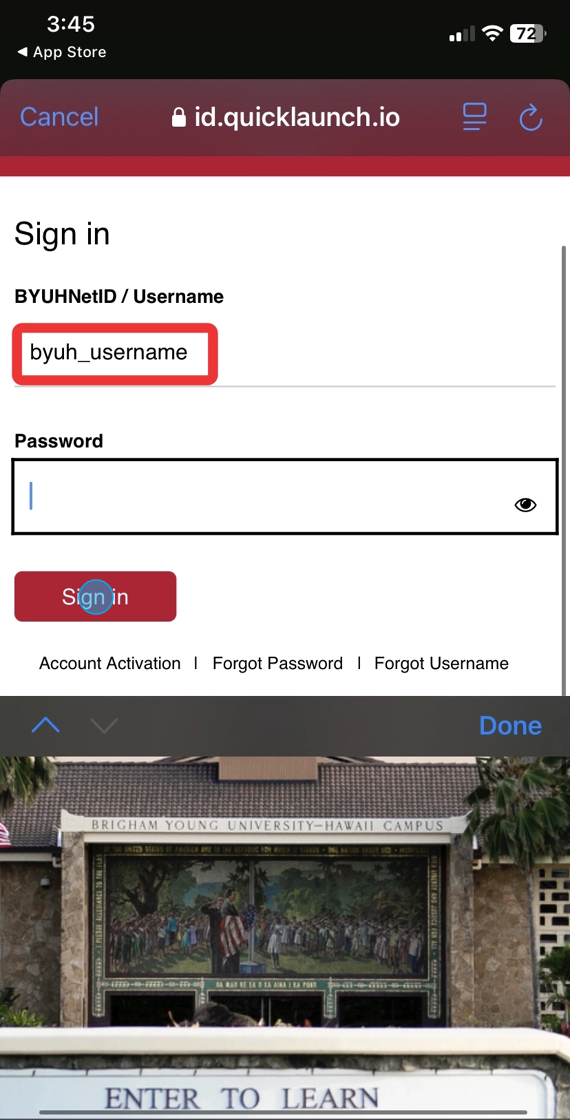
12. If prompted, follow the on-screen instructions to complete any additional security verification steps.
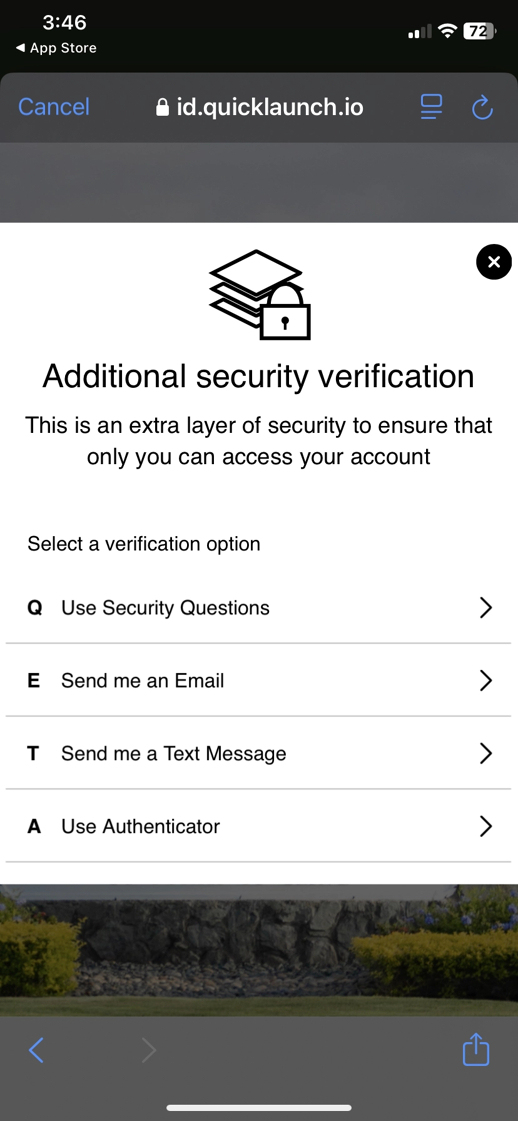
13. Choose to either Allow or Skip push notifications based on your preference. Enabling notifications is recommended for faster authentication.
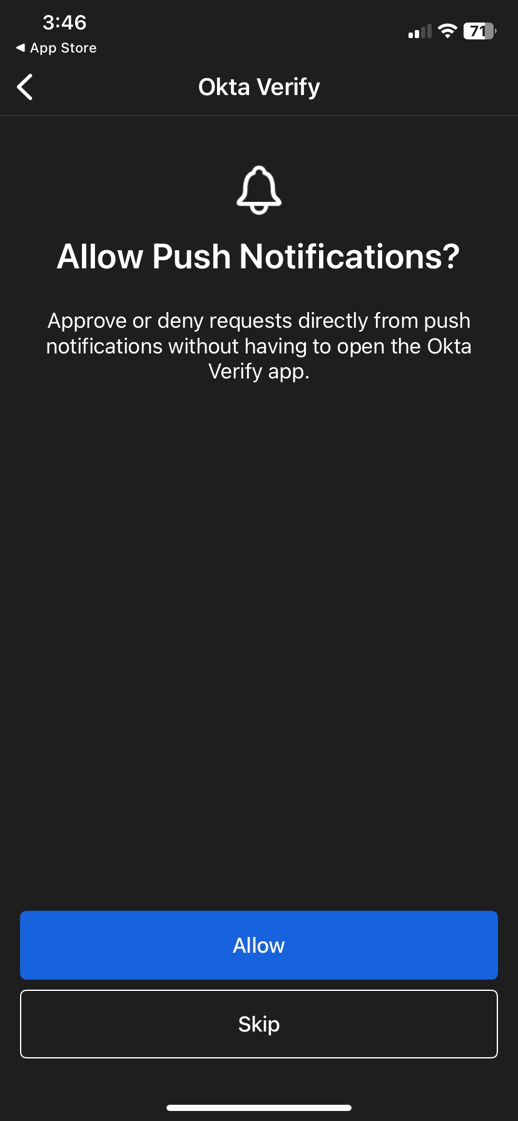
14. Choose one of the following options:
-
Enable Face ID (or fingerprint, depending on your device) and Passcode Confirmation or
-
Tap Not Now to skip this step

15. Tap the Done button to complete your account setup in the app.
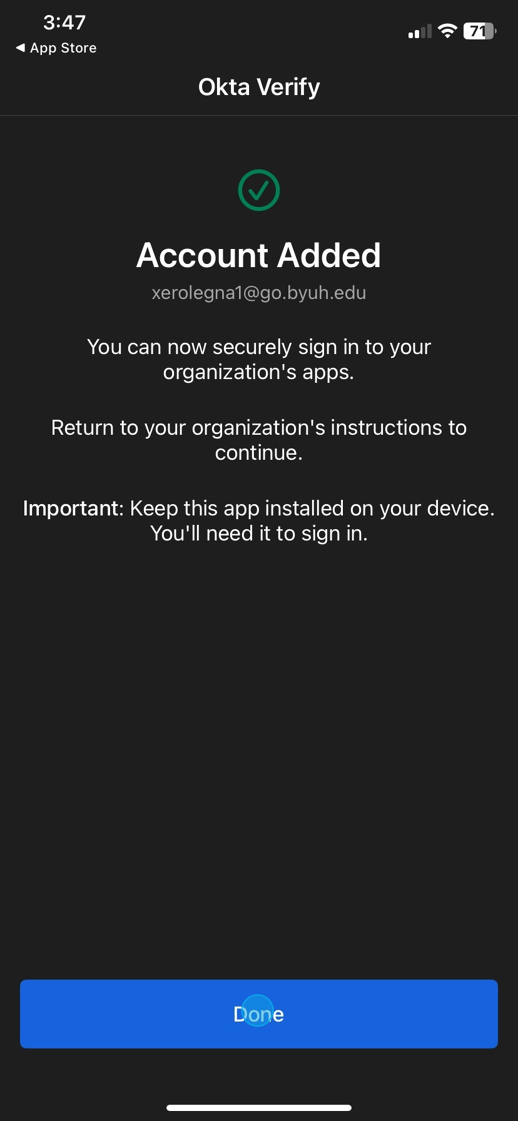
16. In the Okta Verify app, tap the eye icon next to your account to reveal your 6-digit multi-factor authentication (MFA) code.