1. Navigate to https://www.myworkday.com/byuhi/d/home.htmld

2. Type Journal in the "Search" field and press Enter.
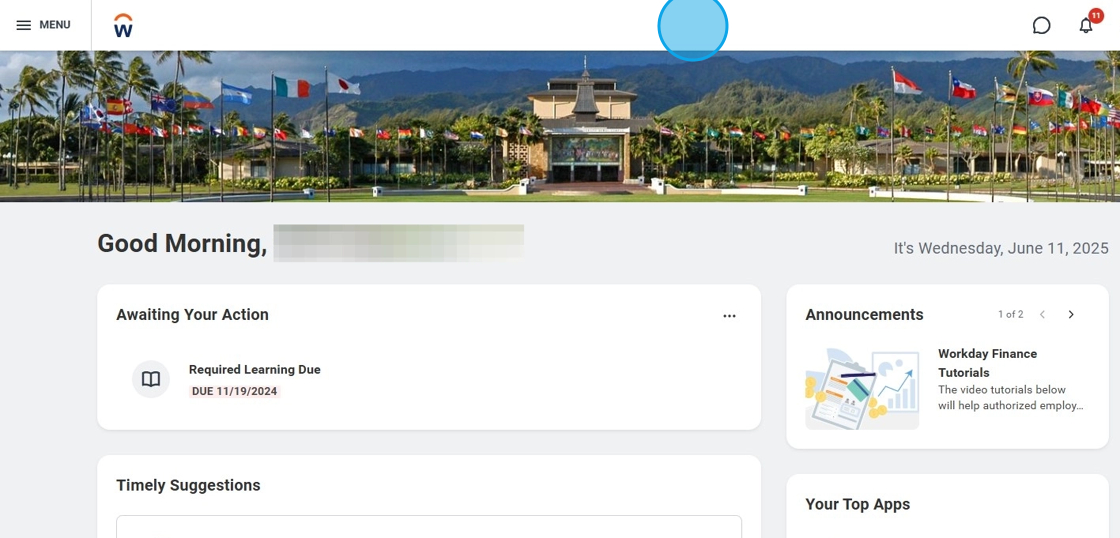
3. Click "Tasks and Reports(1)"

4. Click "Create Journal".

5. Click the "Ledger" field.

6. Click "Primary Ledgers"

7. Click "Brigham Young University-Hawaii : Actuals"


9. Click the "Journal Source" field and search "Manual Journal", then press Enter.

10. Click the "Balancing Fund" field.

11. Click "10 General Fund"

12. Click the "Memo" field.
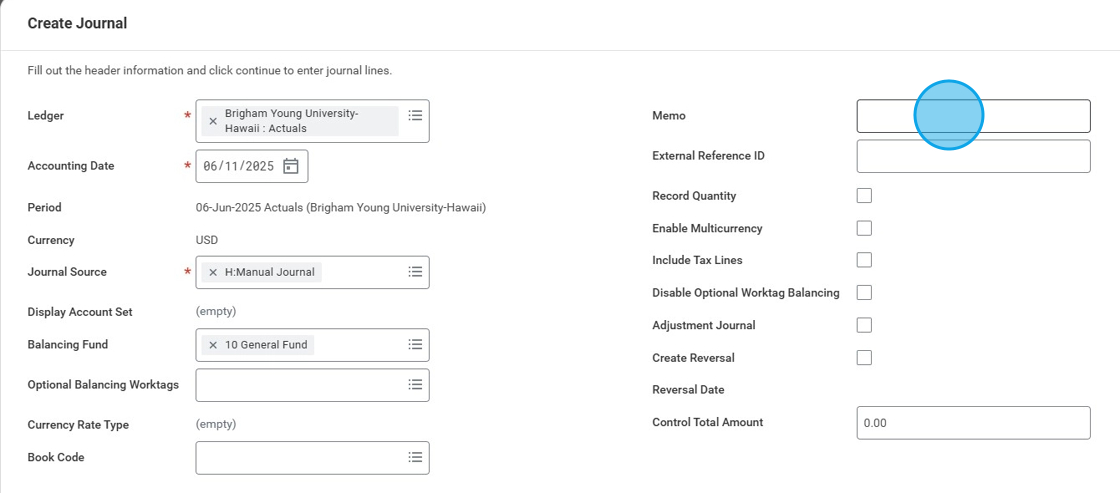
13. Type the description of the journal entry.
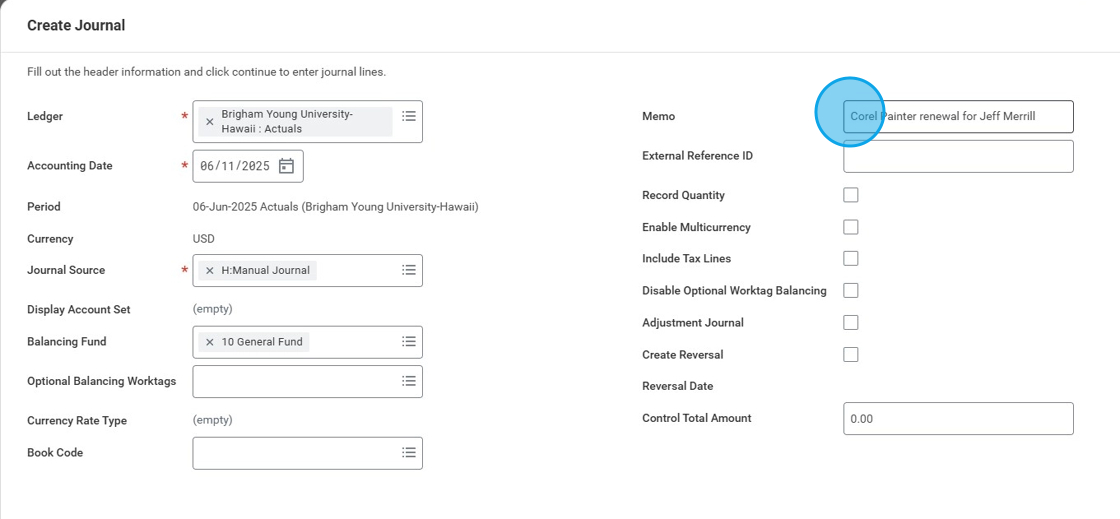
14. Click the "Control Total Amount" field.

15. Input the amount and click "Continue."

16. Click "Journal Entry Lines", and add Brigham Young University- Hawaii as the company.

17. On the Ledger Account, search "EQUIPMENT PURCHASES" and click "H:9000:Equipment Purchases Under $5,000".

18. Follow the same steps for the second line item.
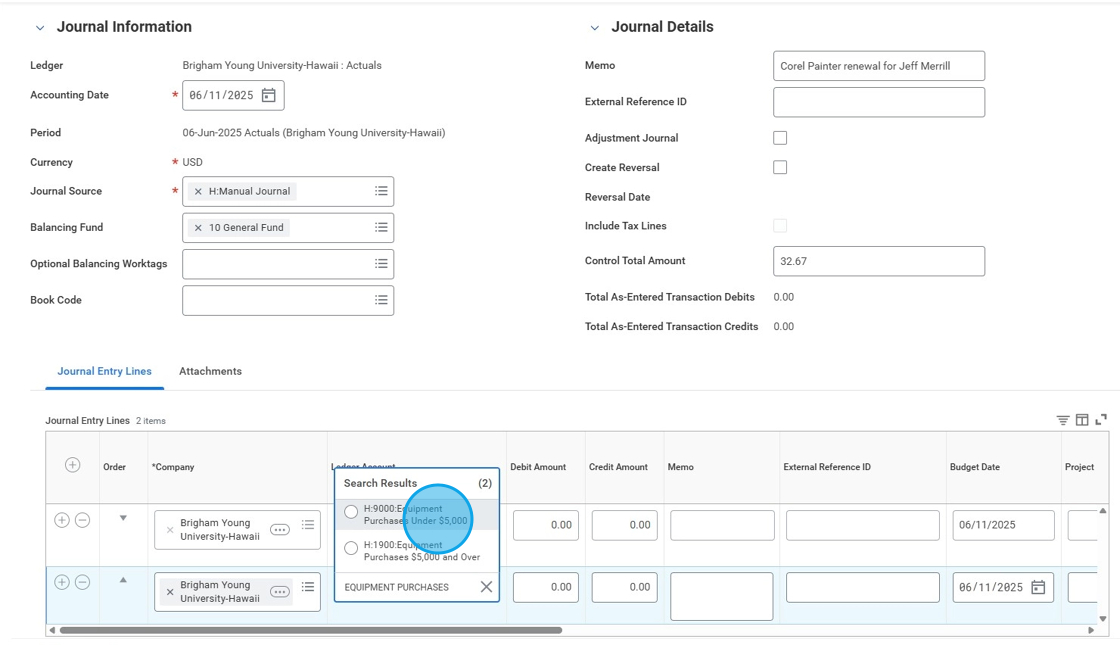
19. Type the amount to charge on the debit column.

20. Type the same amount to charge on the credit column.

21. On "Memo", type the description of the journal entry.

22. Do the same thing on the second line item.

23. Click Cost Center, "Search" field.

24. Type the Department's Cost Center to charge on both line items.

25. Click "Spend Category"

26. Click "H:Computer & Electronic Equipment" on both line items.

27. The Journal Entry should look like this.

28. Add attachment (example: invoice, payment receipt) on "Attachments" and hit submit.
