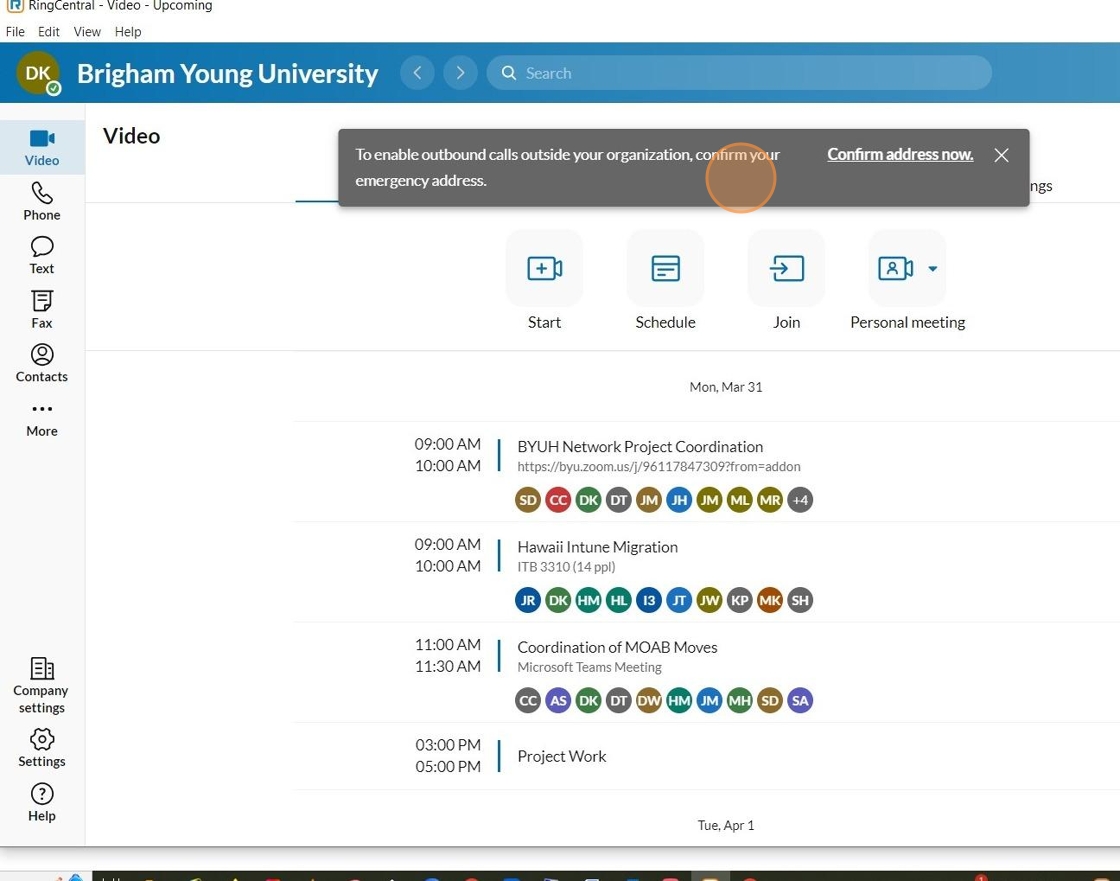This guide provides a straightforward approach to successfully completing your first Single Sign-On (SSO) login at BYU-Hawaii. It simplifies the process with clear steps, ensuring you can easily access essential services of RingCentral without confusion.
1. Open your RingCentral app using the shortcut on your desktop or taskbar or by searching 'RingCentral' in the taskbar search bar.

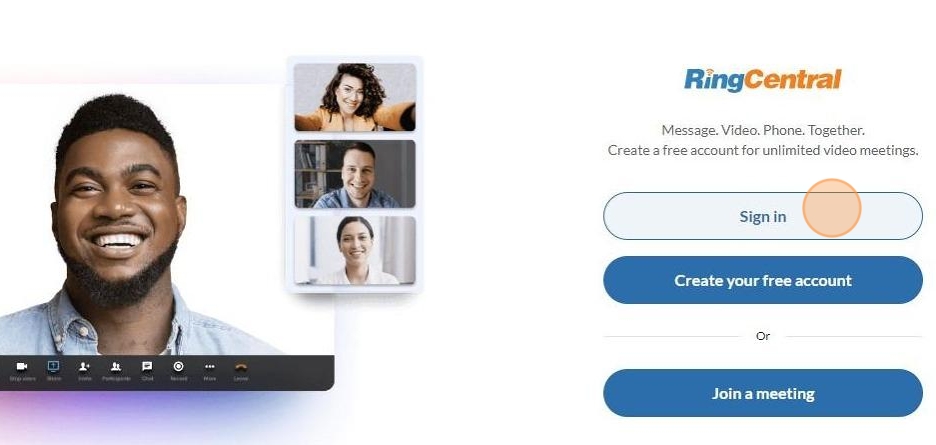
3. Click "Single Sign-on" at the bottom of the login page.
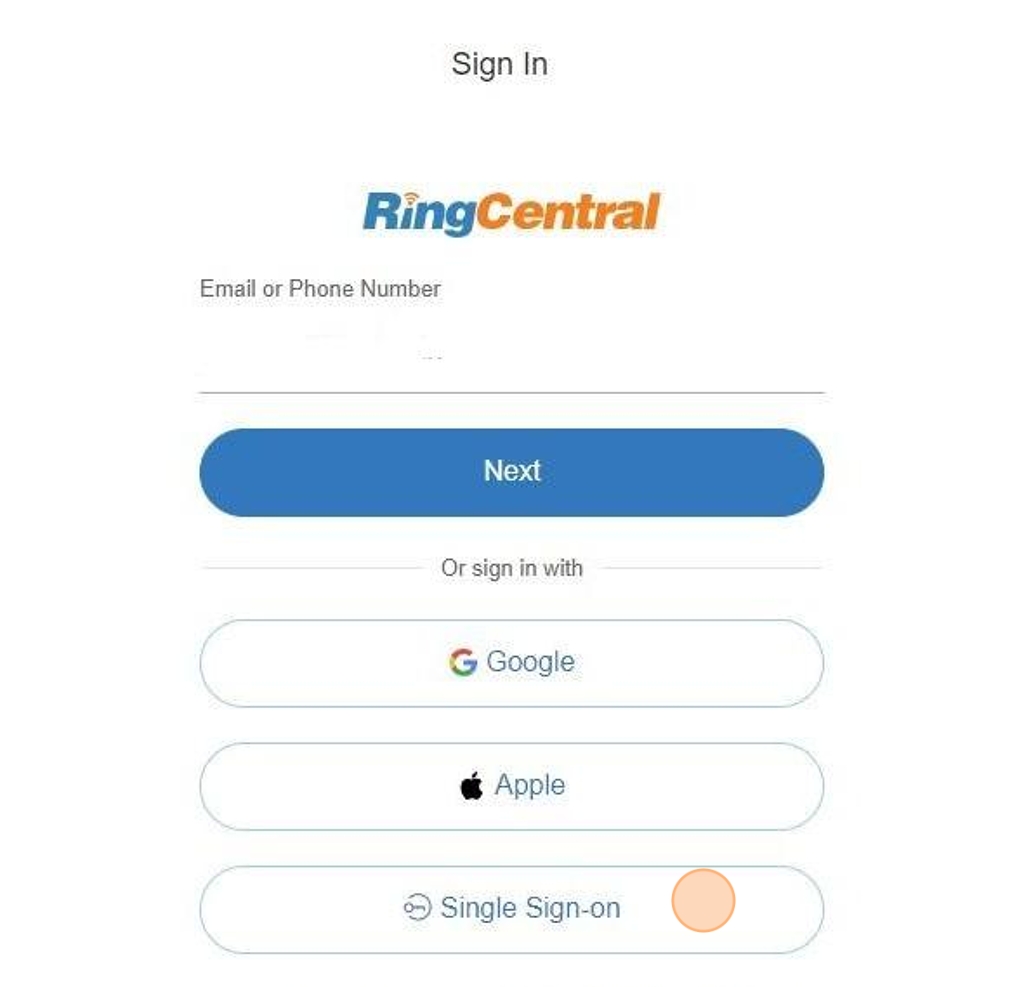
4. On the "Confirm your email to sign in" screen, enter your NetID@byuh.edu. If you'd like, you can check the "Remember email" box. Then click "Submit" — this will redirect you to the CES Unity Sign-In window in your web browser.
Note: For Students, please enter your netid account without the "go".
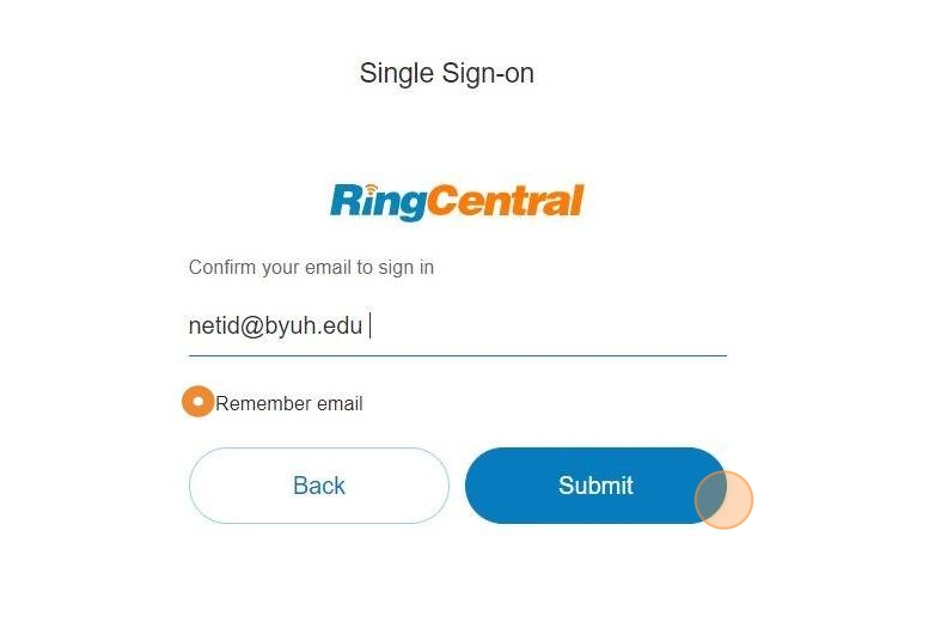
5. On the CES Unity log-in page, select "BYU-Hawaii"
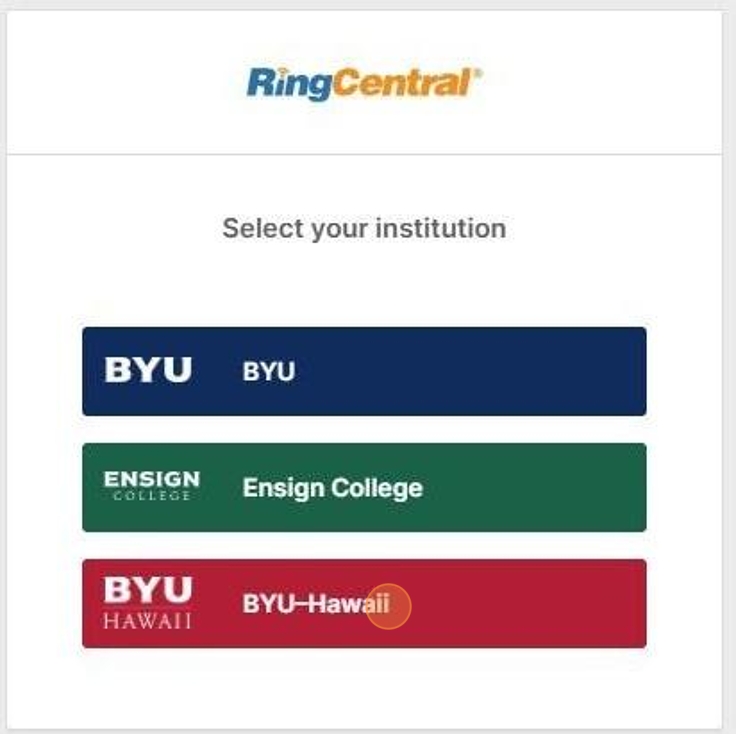
6. You will be redirected to our Single Sign-on window. Please enter your netid and password.
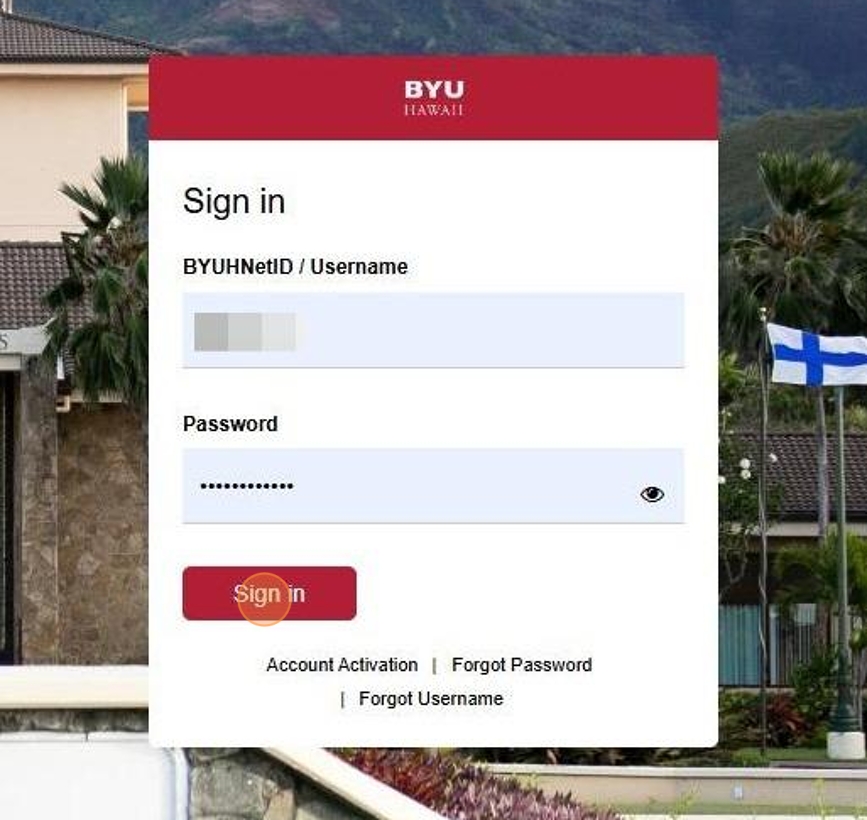
7. On the next prompt, check the box that says "Always allow app.ringcentral.com to open links of this type in the associated app," then click "Open RingCentral."
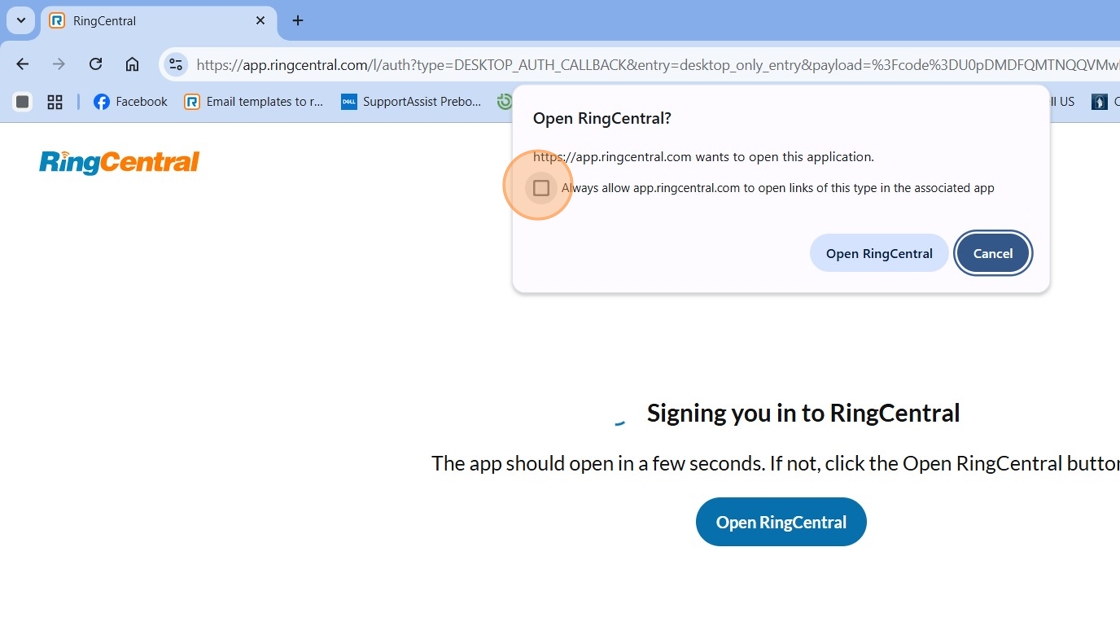
8. A cookie preferences window will appear — click the 'X' in the top right corner to close it.
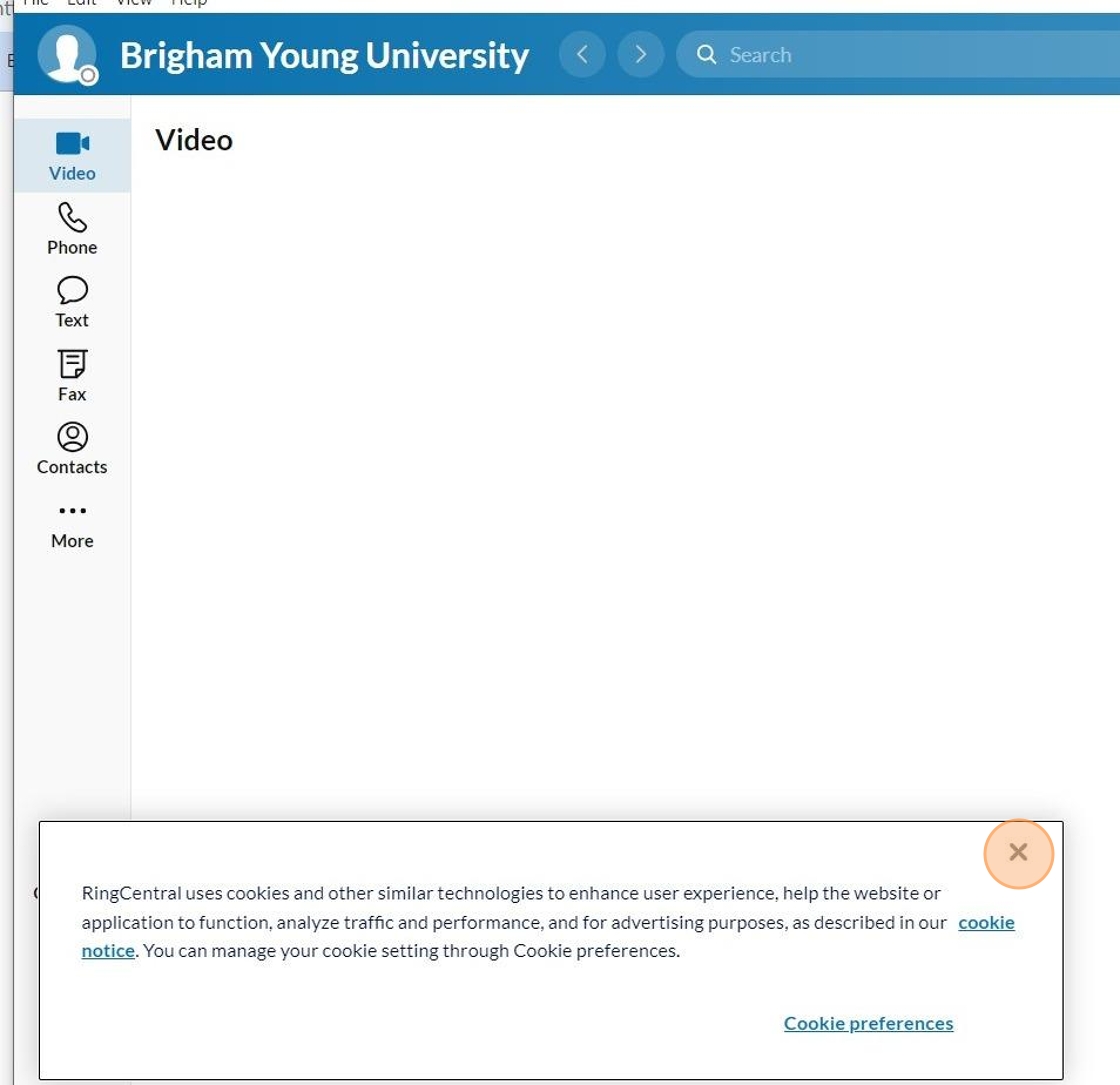
9. A "Windows Security Alert" may appear regarding Windows Defender Firewall — click "Allow access" to proceed.
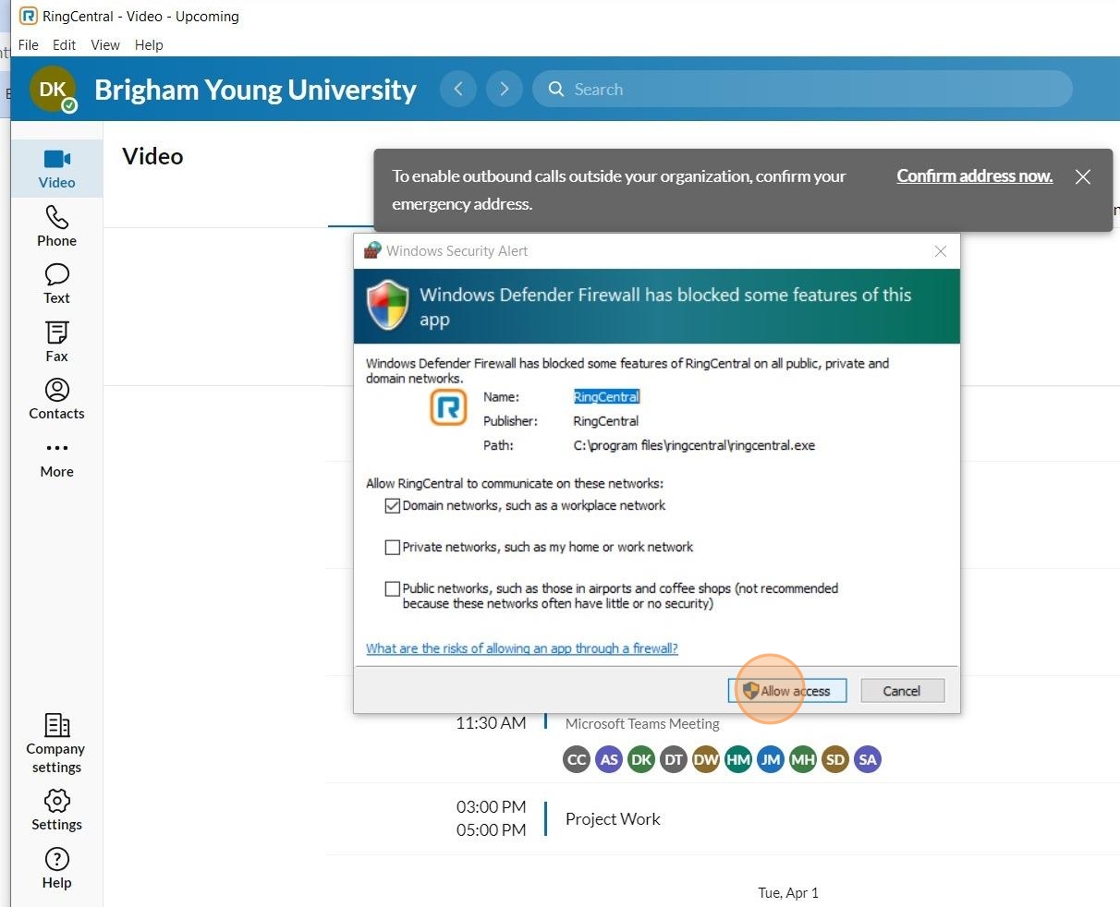
10. Once the RingCentral application opens, you can begin navigating and configuring it to suit your needs.
Note: Make sure to set your Emergency Location right after logging in to the RingCentral application. Click here to view the instructions.